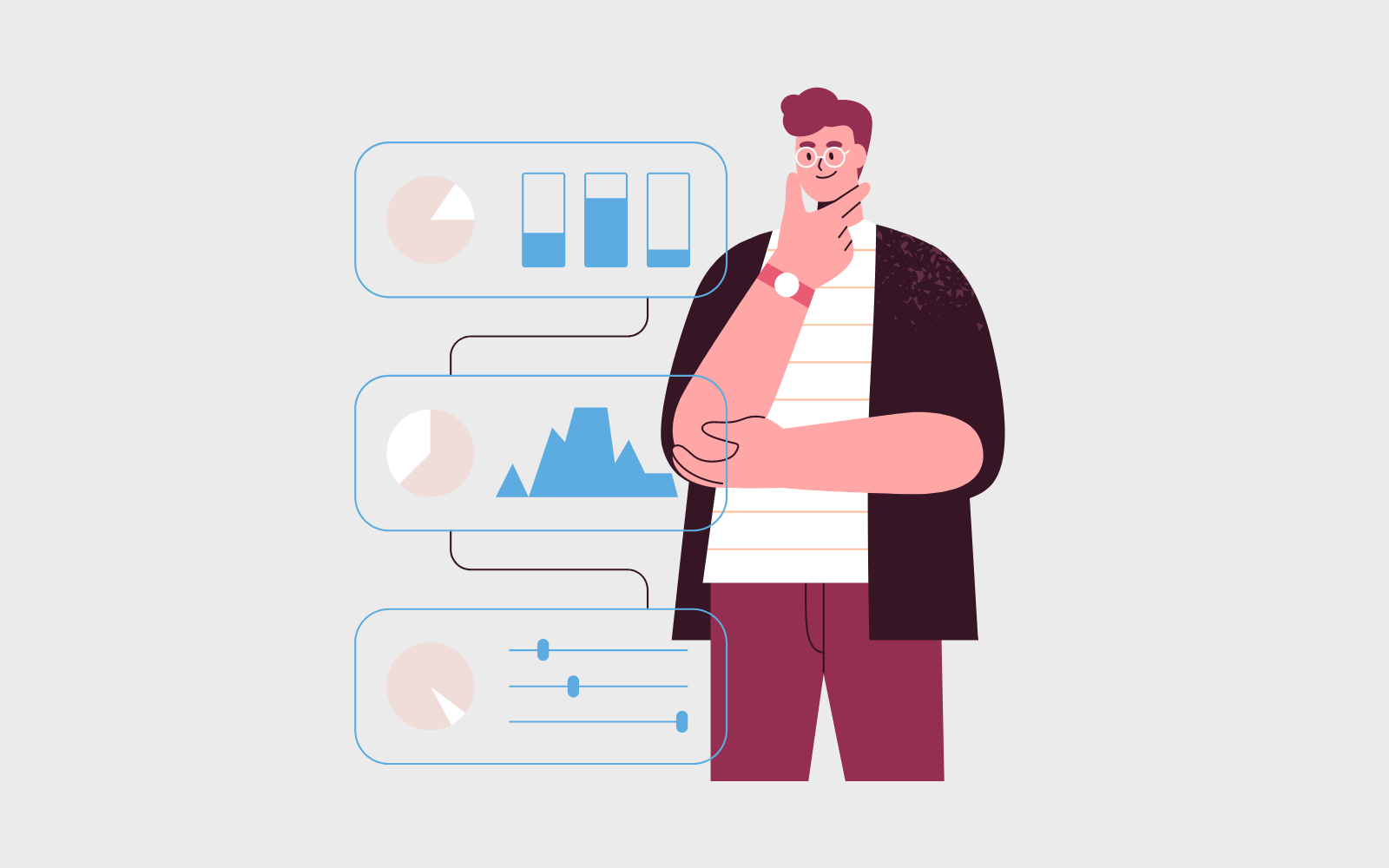
When I first started my blog years ago, I was excited to share my content with the world. But after publishing my first few posts, I found myself wondering: “Is anyone actually reading this?” I had no real way to know who was coming to my site or what they were doing once they got there.
Like most beginners, I heard that Google Analytics was the best solution for tracking website visitors. But when I logged into the Google Analytics dashboard, I felt completely overwhelmed.
The interface was cluttered with charts, graphs, and metrics I didn’t understand. I spent hours clicking through different reports, trying to make sense of the data, but finding useful insights felt impossible.
That’s when I discovered that the right Google Analytics plugin could transform this confusing data into clear, actionable insights. In this guide, I’ll share the best Google Analytics plugins that make tracking your WordPress blog’s performance simple.
Quick Overview: Best Google Analytics Plugins for WordPress
In a hurry? Here’s a quick comparison of my top 5 Google Analytics plugins for your WordPress blog:
| Plugin | Best For | Starting Price | Key Feature | Free Version |
| MonsterInsights | Most detailed reports | $99.60/year | Easy-to-read dashboard in WordPress | ✅ |
| ExactMetrics | MonsterInsights alternative | $99.50/year | Similar features to MonsterInsights | ✅ |
| OnePageGA | Simple GA4 reports | $100/year | Converts GA4 into one-page dashboard | ❌ |
| Site Kit by Google | Beginner reports | Free | Official Google plugin with multiple integrations | ✅ |
| WP Statistics | Privacy-focused tracking | $119/year | No external data sharing required | ✅ |
Learn: Who Needs a Google Analytics Plugin?
Nearly every website on the internet uses some kind of analytics tool—and Google Analytics 4 is almost certainly the most popular of all.
However, it’s lacking in some pretty significant areas:
- Difficult to install on WordPress
- Comes with a steep learning curve (people are always complaining about GA4 and looking for alternatives)
- Known privacy issues related to GDPR/CCPA compliance
- Sampling issues that lead to inaccurate statistics
Fortunately, there are many GA plugins on the market that not only solve these problems but also provide additional features and metrics that unlock new dimensions of your site’s performance.
I’ve also included some Google Analytics alternatives in this list for bloggers who prefer privacy-focused solutions that don’t share data with Google.
How I Test and Review Google Analytics Plugins
When reviewing Google Analytics plugins, I tested many of these plugins on my personal blog and test sites. This gives me real experience with how these plugins work in everyday situations.
Here are the key factors I look for when testing Google Analytics plugins:
- Ease of Setup: I check how easy it is to install and connect each plugin to Google Analytics. The best plugins should get you up and running in minutes, not hours.
- User-Friendly Dashboard: I look at if the plugin makes analytics data easier to understand than the native Google Analytics interface. Clear, visual reports are important, especially for new bloggers.
- Essential Metrics Coverage: I look for plugins that show the most important data like visitor numbers, popular pages, traffic sources, and user behavior.
- Privacy and Compliance: I check if plugins follow GDPR rules and protect visitor data, especially for bloggers with international audiences who need privacy protection.
- Features vs. Price: I compare what each plugin can track compared to how much it costs to see if it’s worth the money.
- Support Quality: I check the documentation and support resources available, since beginners often need extra help getting started with analytics.
- User Feedback: For plugins I haven’t personally used on live sites, I research user reviews and community feedback to understand real-world experiences.
Why Trust My Google Analytics Plugin Reviews?
Hey, I’m Allison Hott from Blog Tyrant. I started my first WordPress blog 8 years ago as a complete beginner who knew nothing about websites or analytics. Through years of trial and error, I’ve learned what works and what doesn’t when it comes to tracking your blog’s performance. Now I write blog posts to help others get started with blogging on WordPress, sharing the lessons I’ve learned along the way.
I’ve personally used several of the analytics plugins featured in this guide on my own websites, giving me real-world experience with how they perform. When I review these plugins, I keep new bloggers in mind, focusing on solutions that make analytics simple rather than more complicated.
Now, here are my top recommendations, starting with the plugins that offer the best overall experience for most WordPress bloggers.
1. MonsterInsights – Best Google Analytics Plugin Overall
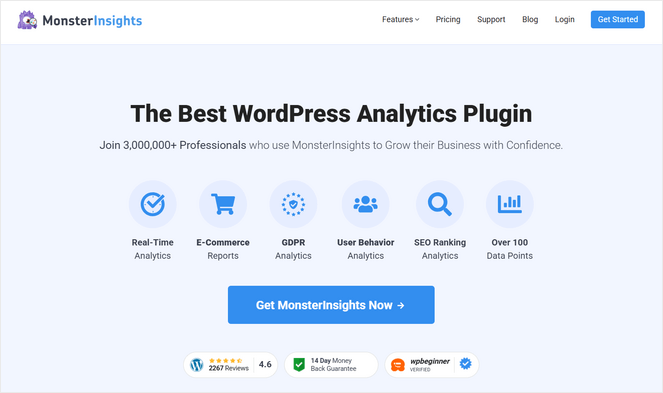
MonsterInsights is hands-down the best Google Analytics plugin I’ve tested and used since I started my WordPress blog.
This plugin takes all that overwhelming Google Analytics 4 data and transforms it into clear, easy-to-understand reports right inside your WordPress dashboard.
I can see my most important metrics at a glance. The dashboard shows visitor numbers, user behavior, and user demographics in a way that actually makes sense.
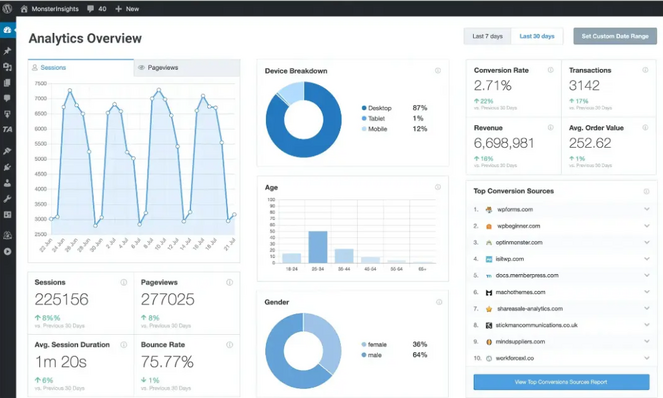
What sets MonsterInsights apart is the data that actually helps bloggers grow their audience. You can easily see which blog posts are getting the most views and engagement. This helps you understand what topics your readers love most.
The Top Referrals section shows where your visitors come from, whether it’s Google search, social media, or other websites. As a blogger, this data is important because it shows you which promotional strategies are working. If Pinterest is sending lots of traffic, you know to focus more effort there.
And if you’re selling digital products, courses, or using affiliate links, the powerful eCommerce tracking shows which content is making you money.
Plus, setting up MonsterInsights takes less than 5 minutes. I connected my Google Analytics account with just a few clicks, and the plugin automatically started pulling in data. No confusing tracking codes or technical setup required.
Pros of MonsterInsights
- It only takes a few minutes to set up and the user-friendly dashboard makes Google Analytics data understandable for beginners.
- It offers the most detailed reports and tracking for forms, logged-in users, outbound links, videos, file downloads, and much more.
- The Publishers report shows top-performing blog posts, top affiliate links, how far visitors scroll, and more, which is perfect for bloggers.
- If you’re using an SEO plugin, you can see the top-performing keywords that are bringing you the most traffic.
- There’s a Site Notes feature that lets you make notes of website changes and track how they impact your traffic and rankings.
- It protects visitor privacy with GDPR compliance features and data anonymization.
- Integrates with popular WordPress plugins like All in One SEO, WooCommerce, WPForms, Easy Digital Downloads, and more.
Cons of MonsterInsights
- The free version only offers basic Google Analytics tracking.
Pricing
MonsterInsights has a Lite version that is free to use forever.
But to access the advanced features listed above, you need to subscribe to one of their paid plans. Prices start from:
- Plus: $99.60 per year (1 site)
- Pro: $199.60 per year (5 sites)
- Agency: $399.60 per year (25 sites)
My Verdict: MonsterInsights is my top choice for bloggers who want to understand their website data without learning complicated analytics. It takes Google Analytics’ confusing reports and turns them into simple insights that actually help you grow your blog.
Get MonsterInsights Here!For a more thorough review of this tool, check out our MonsterInsights Review For Bloggers: Best Analytics Plugin?
2. ExactMetrics – Best MonsterInsights Alternative
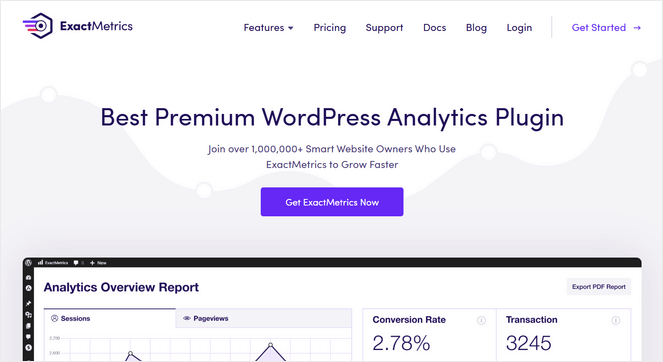
If you’re looking for an alternative to MonsterInsights, ExactMetrics is a great option. I’ve tested this plugin on several of my demo sites, and it delivers many of the same benefits that make analytics data easier to understand for bloggers.
The setup process is just as straightforward as MonsterInsights, I connected my Google Analytics account in minutes.
Once active, the user-friendly dashboard gives you real-time updates on site traffic, session durations, audience demographics, and more.
ExactMetrics also lets you track custom metrics like which authors get the most engagement, how your focus keywords perform, and which categories readers prefer most. You can even see the best times to publish posts based on when your audience is most active.
What makes it different from MonsterInsights is its multisite support. This option lets you manage up to 500 sites with their most expensive plan, making it perfect for large agencies.
Pros of ExactMetrics
- It’s simple to set up and adds an easy-to-understand analytics dashboard in WordPress.
- You can track your most popular posts, authors, categories, focus keywords, affiliate links, and published time.
- There’s also extensive tracking features for eCommerce, telephone and email links, PPC ads, forms, file downloads, and more.
- You can quickly view analytics for each individual page and post right in the WordPress block editor.
- It offers PDF exports so you can take your reports with you or share them with others.
Cons of ExactMetrics
- Most advanced tracking features are only available in the premium plans.
Pricing
ExactMetrics has a Lite version that is free to use forever.
To access their pro features, you can upgrade to one of their paid plans from:
- Plus: $99.50 per year (1 site)
- Pro: $199.50 per year (5 sites)
- Agency: $399.50 per year (25 sites)
- Custom: $699.50+ per year (100+ sites)
My Verdict: ExactMetrics is a solid choice if you want an alternative to MonsterInsights with similar ease of use. It turns complex analytics into simple insights that help you understand what’s working on your blog.
Get ExactMetrics Here!3. OnePageGA – Simplest GA4 Dashboard Solution
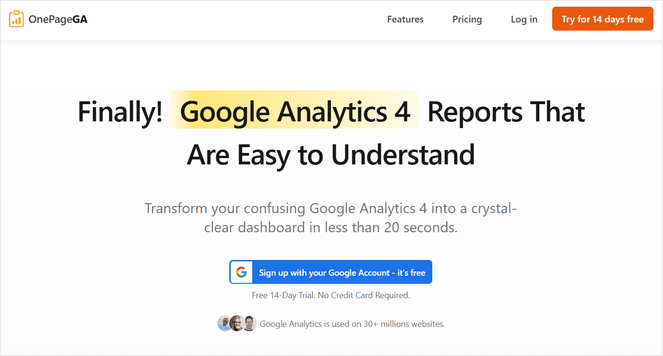
I tested OnePageGA specifically because I was frustrated with how complicated Google Analytics 4 became compared to the old Google Analytics. Luckily, this analytics solution takes all your GA4 data and displays it on a single, clean page that’s super easy to understand.
As soon as you open your dashboard, you’ll see a visual graph with your site’s page views, sessions, session duration, bounce rate, and more.
If you scroll down, you can also find several pre-built reports for top traffic sources, channels, landing pages, UTMs, locations, and more.
I love how everything is organized right there on one screen instead of being buried in different menus, it’s perfect for people that are new to blogging and analytics.
In addition, the plugin connects directly to your existing Google Analytics account, so you don’t lose any historical data while getting a much cleaner view of your analytics.
Pros of OnePageGA
- OnePageGA offers a simple, streamlined one-page overview of your website analytics.
- It comes with 25+ pre-built reports for top sources, channels, landing pages, UTMs, locations, and more.
- You can easily create custom reports to track the blog metrics that are most important to you.
- It offers eCommerce tracking and you can create custom sales funnel reports even as a beginner.
- There’s a dark mode to make the dashboard easier on the eyes.
Cons of OnePageGA
- It’s not a WordPress plugin, so you can’t see your data right from the WordPress dashboard like you can with MonsterInsights and ExactMetrics.
- There’s no free version available. However, there’s a 14-day free trial, no credit card required.
Pricing
OnePage GA offers three different premium plans:
- Personal: $100 per year
- Business: $200 per year
- Agency: $280 per year (2 sites)
My Verdict: OnePageGA is perfect if you just want to see your analytics data clearly without any fuss. It’s the simplest solution for bloggers who find GA4 too complicated.
Get OnePageGA Here!4. Site Kit by Google – Best Free All-in-One Solution
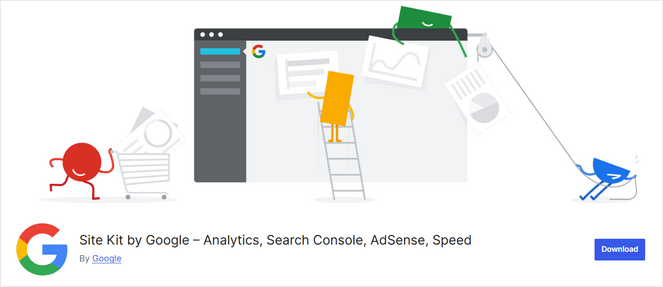
Site Kit by Google connects your site to multiple Google services, including Analytics, Search Console, AdSense, and PageSpeed Insights. Since it comes directly from Google, you know it will work perfectly with all their tools.
I’ve used Site Kit on several test sites, and what impressed me most is how it brings everything together in one place.
Instead of logging into multiple Google services separately, you can see your search rankings, website speed, ad performance, and analytics data all from your WordPress dashboard.
The analytics portion shows essential metrics like visitor numbers, popular pages, and traffic sources. While it’s not as detailed as dedicated analytics plugins, it covers the basics that most bloggers need.
Plus, the fact that it connects with Google AdSense is super helpful for bloggers. This allows you to see how much money you’re making the from the Google ads that are displayed on your site.
Pros of Site Kit by Google:
- It’s a completely free plugin with no premium upsells.
- It combines Google Analytics with Search Console, AdSense, and other Google tools.
- Shows how different metrics connect together, like which blog posts rank high in search results, how much traffic they get, and how much money they earn from ads.
Cons of Site Kit by Google:
- Less detailed analytics compared to other analytics plugins on this list.
- You need to be using multiple Google services to get the full benefit.
Pricing
Site Kit by Google is completely free to use.
My Verdict: Site Kit is excellent if you want a free solution that connects all your Google tools. It’s perfect for bloggers who use multiple Google services and want everything in one dashboard.
Get Site Kit by Google Here!5. WP Statistics – Best Independent Analytics Plugin
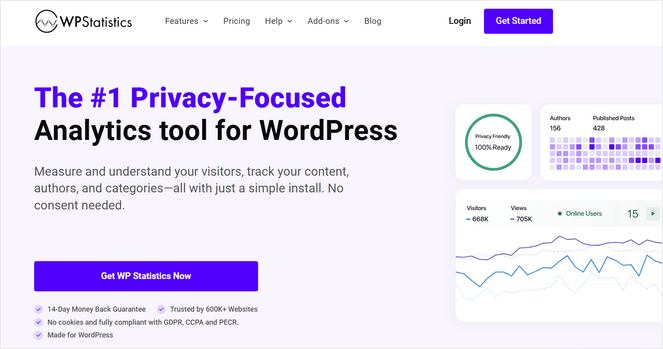
WP Statistics is the best solution if you’re looking for a WordPress analytics plugin that collects its data independently.
Unlike other plugins, it doesn’t require you to connect to external services like Google Analytics. WP Statistics tracks visitors, page views, search engine referrals, and popular content while keeping all data on your own website. This means you get complete control over your analytics data.
The reports are easy to understand, showing metrics like most current online visitors, visitor countries, referring websites, and search keywords. You can also see daily, weekly, and monthly trends to understand how your blog is growing over time.
What I appreciate about WP Statistics is how it handles visitor privacy automatically. It doesn’t use cookies or track personal information, making it GDPR compliant by default. This is especially important for European readers or anyone concerned about privacy regulations.
Pros of WP Statistics
- WP Statistics includes tracking and reports for top content, author performance, categories, word count, link clicks, and more.
- It offers complete privacy protection with no external data sharing.
- There’s automatic daily data cleanup to keep your database optimized.
Cons of WP Statistics
- It might slow down your website if you have high traffic since all data is stored on your server.
- There’s fewer features compared to some Google Analytics plugins.
Pricing
WP Statistics has a Lite version that is free to use forever.
To access more advanced features, you can upgrade to one of their paid plans from:
- Single Site: $119 per year
- Up to 5 Sites: $249 per year
- Unlimited: $449 per year
My Verdict: WP Statistics is ideal for privacy-conscious bloggers who want simple analytics without Google’s data collection. It covers the basics while keeping your visitor data completely private.
Get WP Statistics Here!6. SlimStat
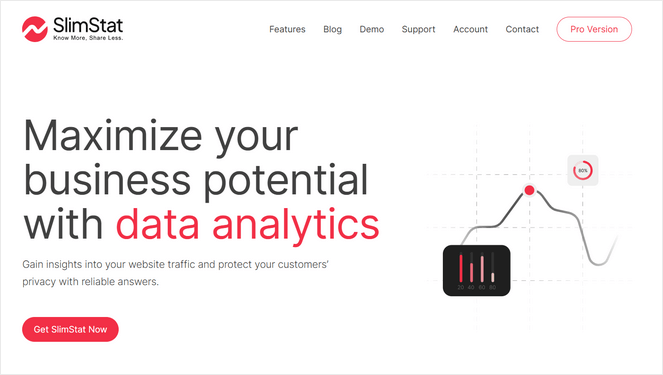
SlimStat is another privacy-focused website analytics plugin, created by the same people behind WP Statistics.
It offers detailed visitor information without compromising privacy. You can see visitor locations, browser types, top pages, and more while still maintaining GDPR compliance through built-in anonymization features.
This plugin tracks visitors in real-time, showing you exactly who’s on your site right now and what they’re reading. The dashboard displays essential metrics like page views, unique visitors, bounce rates, and traffic sources, all processed on your own server.
The plugin also tracks how visitors interact with your content, showing scroll depth, time on page, and click patterns. This helps you understand which blog posts truly engage your audience and which ones need improvement.
Pros of SlimStat
- It works independently of Google services and it comes with built-in privacy features.
- It integrates with WordPress caching plugins so that your website speed isn’t impacted.
- There’s an option to store your website data in an external database.
Cons of SlimStat
- The interface can feel overwhelming for beginners.
- It requires a separate MaxMind license for geolocation tracking, which adds extra setup steps compared to plugins that include this feature automatically.
Pricing
SlimStat has a free version of the plugin you can use.
To access more advanced features, you can upgrade to a premium plan:
- Single Site License: $29 per year
- Up to 5 Site Licenses: $89 per year
- Unlimited Site Licenses: $149 per year
My Verdict: SlimStat works well for bloggers who want comprehensive visitor insights while maintaining privacy. It provides more detailed tracking than simple solutions but keeps all data processing on your own server.
Get SlimStat Here!7. Analytify
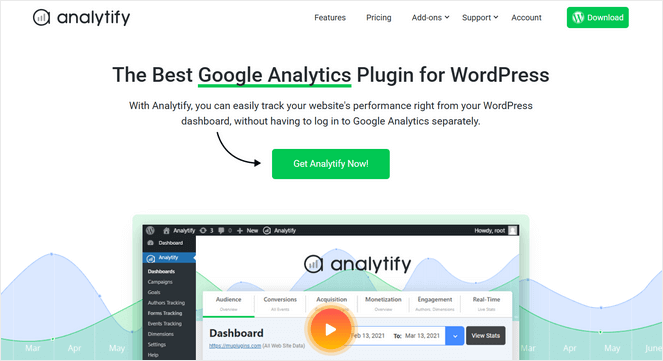
Analytify transforms your Google Analytics data into a clean, simple dashboard that’s easy to understand. I’ve tested this plugin, and it offers a good balance between simplicity and useful features for content creators.
The plugin displays your analytics data directly in your WordPress dashboard with easy-to-read reports. You can see visitor numbers, popular posts, traffic sources, and user behavior without the confusion of the standard Google Analytics interface.
What makes Analytify particularly useful for bloggers is its post-level analytics. When you’re editing a blog post, you can see exactly how that specific post is performing with stats like views, visitors, bounce rate, and average time on page. This helps you understand which content resonates with your audience.
Pros of Analytify
- It’s simple to set up and use, and the reports are straightforward and easy-to-read.
- It offers addons for eCommerce tracking, author tracking, Easy Digital Downloads tracking, UTM campaigns, and more.
- The plugin supports 8 different languages, making it a great option for non-English-speaking users.
Cons of Analytify
- Most of the advanced features require a premium plan.
- The plugin’s GDPR compliance isn’t as comprehensive as other plugins like MonsterInsights.
Pricing
There is a free version of Analytify available.
To access more advanced features, you can upgrade to a premium plan:
- StartUp: $99 per year (2 sites)
- Agency: $199 per year (Unlimited sites)
- Developer: $499 lifetime (Unlimited sites)
My Verdict: Analytify is a solid choice for bloggers who want Google Analytics data presented simply. It’s particularly useful for seeing how individual blog posts perform.
Get Analytify Here!8. Jetpack
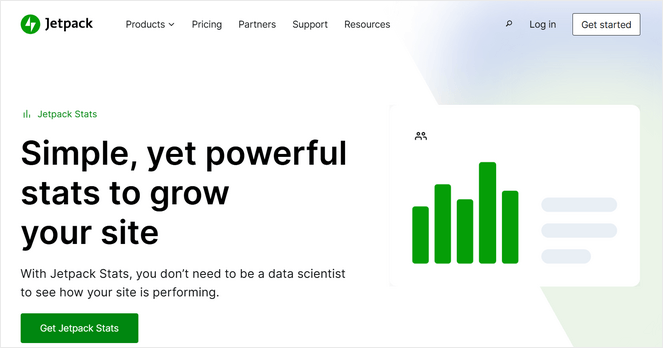
Jetpack is Automattic’s comprehensive WordPress plugin that includes website analytics along with security, performance, and marketing tools.
I’ve used Jetpack on several WordPress blogs, and the analytics feature offers a clean view of your website’s performance. You can see daily, weekly, and monthly visitor trends, popular posts, traffic sources, and search terms that bring people to your blog.
What’s convenient about Jetpack is how it integrates analytics with other website features. You can see your stats alongside security scans, site performance metrics, and social media sharing data, giving you a complete picture of your website’s health.
Pros of Jetpack
- It’s ideal for WordPress blogs due to its content-focused insights.
- There’s a Jetpack mobile app so you can monitor your website stats on-the-go.
- Aside from analytics, it comes with newsletter and monetization tools, social media scheduling, security scanning, and more.
Cons of Jetpack
- The analytics are pretty basic compared to other solutions in this list.
- Some users might not need all of the different website tools it comes with.
Pricing
Jetpack’s core version is free to use forever.
To access more advanced features, you can purchase a premium plan starting from:
- Stats: $8.33 per month (Individual plugin)
- Growth: $9.95 per month (Bundle of Stats, Social, and Monetization Tools)
- Complete: $24.95 per month (Full Jetpack Suite)
My Verdict: Jetpack works well if you want analytics as part of a comprehensive WordPress toolkit. It’s perfect for bloggers who prefer one plugin that handles multiple website needs.
Get Jetpack Here!9. Clicky Analytics
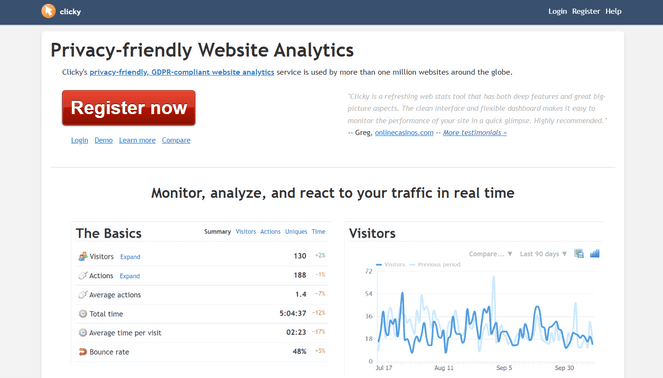
Clicky Analytics provides real-time website stats with a focus on performance and privacy.
The WordPress plugin connects your site to Clicky’s analytics service, which processes data on their optimized servers. This means you get detailed analytics without impacting your website’s speed, which is crucial for maintaining good search rankings.
Clicky also comes with visitor action logs and heatmaps. You can see exactly which pages each visitor viewed, how long they stayed, and what actions they took. This level of detail helps bloggers understand reader behavior patterns.
Pros of Clicky Analytics
- The plugin is fast loading with external data processing.
- It uses cookieless tracking, making it privacy-friendly right out-of-the-box.
Key Features
- The user interface looks outdated.
Pricing
There is a free version of Clicky Analytics available.
There’s also a premium version, which starts at $79.99 per year.
My Verdict: Clicky Analytics is great for bloggers who want detailed, real-time analytics that are privacy-friendly without slowing down their website. It’s particularly useful for understanding individual visitor behavior.
Get Clicky Analytics Here!10. Burst Statistics
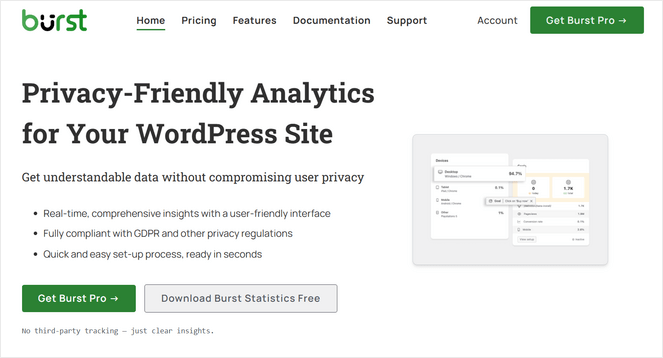
Burst Statistics is a popular Google Analytics plugin with one of the easiest user interfaces I’ve seen in the market.
The dashboard isn’t cluttered with unnecessary features, it focuses on providing clear insights that help you understand your blog’s performance and growth trends.
In addition, the plugin tracks your website traffic without collecting personal data and stores the data on your own server, ensuring complete privacy compliance. You can track page views, unique visitors, popular content, and traffic sources while maintaining GDPR compliance automatically.
Pros of Burst Statistics
- You get detailed website analytics without compromising user privacy.
- The user interface is super straightforward and easy-to-use.
- You can enable turbo mode to make sure the plugin doesn’t slow down your WordPress site.
Cons of Burst Statistics
- The free plugin only offers basic analytics.
- Overall, it doesn’t come with as many advanced features as other analytics plugins.
Pricing
Burst Statistics has a Lite version that is free to use.
To access more advanced features, you can upgrade to their Pro version starting from:
- Personal: $39 per year (1 site)
- Professional: $119 per year (5 sites)
- Agency: $449 per year (Unlimited sites)
My Verdict: Burst Statistics is great for beginners because it’s simple and doesn’t try to show you too many things at once. Just remember, if your website grows a lot, you might need a more powerful tool in the future.
Get Burst Statistics Here!11. GA Google Analytics
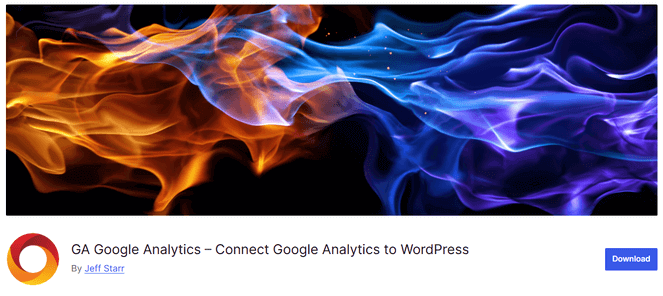
GA Google Analytics is a free plugin that provides basic Google Analytics integration for WordPress websites. I’ve tested this plugin on smaller blogs where simple tracking is enough.
This plugin is great for beginners because there are no complex features to configure or premium upgrades to consider. You connect your Google Analytics account, and the plugin starts displaying basic metrics right away.
The reports focus on the necessary website statistics that most bloggers need like how many people visit your site, which posts they read most, and where your traffic comes from. Everything is presented in an easy-to-understand format.
Pros of GA Google Analytics
- It’s easy to set up and configure.
- It’s a totally free analytics plugin that shows essential metrics for beginners.
Cons of GA Google Analytics
- Limited reporting and fewer insights for growing blogs.
- There’s no advanced features or customization options.
Pricing
GA Google Analytics is a completely free plugin.
My Verdict: GA Google Analytics works well for bloggers who want basic analytics tracking without complexity. It’s perfect for simple websites that don’t need advanced reporting features.
Get GA Google Analytics Here!12. Matomo
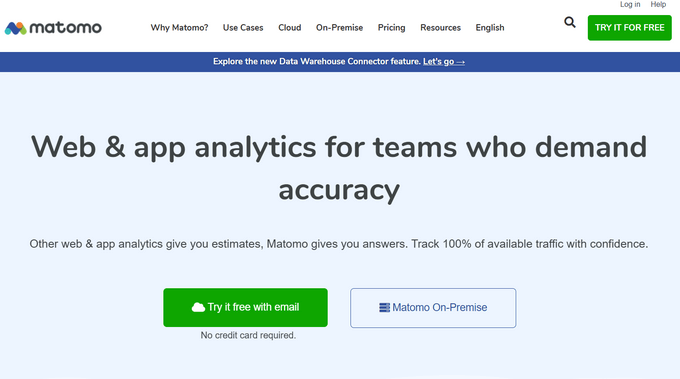
Matomo provides a comprehensive analytics platform that’s a complete alternative to Google Analytics.
You can choose between their cloud service or host the analytics on your own server for complete data control. It’s simple to set up, you just have to install the plugin and add a tracking code to your blog with the click of a button.
Matomo offers detailed insights into visitor behavior, including heat maps, session recordings, and conversion tracking.
Plus, the dashboard highlights important trends and changes in your website performance, helping you understand what’s working and what needs improvement.
Pros of Matomo
- It offers strong privacy protection and GDPR compliance.
- You can import your Google Analytics data to see all of your previous data and current data in one place.
- The A/B testing feature lets you compare different versions of a page to see which design most drives more conversions.
Cons of Matomo
- There’s a steeper learning curve compared to basic analytics solutions.
- It requires more server resources if you choose the self-hosted option.
Pricing
Matomo Core Version is free to use forever and has limited functionality. However, there’s individual add-ons you can purchase.
The premium Cloud plan with advanced features starts at $23 per month.
Get Matomo Here!13. Independent Analytics
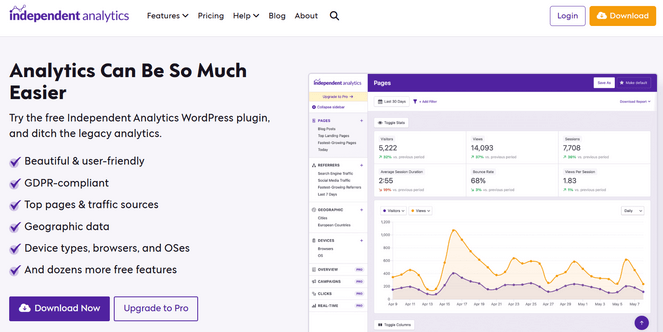
Independent Analytics is another privacy-focused website analytics that work entirely within WordPress without external data sharing.
Getting started with Independent Analytics is really simple and you don’t have to create an account. Just install the WordPress plugin on your site, clear out your website’s cache, and it will begin tracking your data right away.
I like how it displays data in clean, modern charts that focus on trends and patterns rather than overwhelming you with details. You can see how your blog grows over time, which content performs best, and where your audience discovers your posts.
Pros of Independent Analytics
- It comes with pre-made reports for your top blog posts, fastest growing referrers, and more.
- There’s advanced features like eCommerce analytics, form tracking, campaign links, and automated email reports.
Cons of Independent Analytics
- It offers fewer integrations with other marketing tools.
- You can’t import historical data from other analytics platforms.
Independent Analytics offers a forever free version of the plugin.
For advanced features, you can upgrade to a Pro plan, which costs $79 per year for 1 site.
My Verdict: Independent Analytics is a solid choice for privacy-focused bloggers who want useful website insights. Since it’s a newer plugin, it may evolve and change over time, but it currently delivers essential analytics while keeping visitor data private.
Get Independent Analytics Here!14. Statify
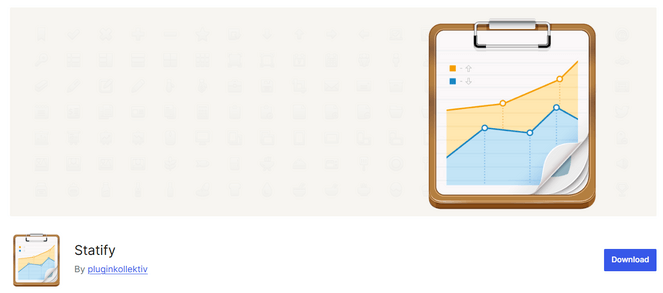
Statify is another simple-to-use GA plugin with the sole purpose of providing site views for free.
You can set it up within minutes and monitor your website views on your WordPress dashboard. The plugin also offers top-notch privacy since it doesn’t use cookies or third-party services.
Even though Statify is not as comprehensive as other analytic plugins, I think it’s a good choice for bloggers and small business owners with limited requirements.
Pros of Statify
- The plugin is very simple and easy to use.
- It’s privacy-friendly and doesn’t store personal data.
Cons of Statify
- The interface is a bit outdated and basic.
- There’s no detailed visitor analysis or advanced reporting options.
Statify is a completely free plugin.
My Verdict: Statify is a good option bloggers on a budget who want basic visitor tracking and nothing else.
Get Statify Here!FAQs – Best Google Analytics Plugins For WordPress
Do I need a WordPress plugin to use Google Analytics?
Yes and no. You can manually add your Google Analytics tracking ID to your website if you know coding. However, using a WordPress plugin makes this process much easier, especially for beginners.
Which Google Analytics plugin is easiest for beginners?
MonsterInsights is the easiest Google Analytics plugin for beginners. It connects to your Google Analytics account with just a few clicks and displays all your important data in simple, easy-to-understand reports right in your WordPress dashboard. You don’t need to learn Google Analytics’ confusing interface.
How do I add Google Analytics 4 to my WordPress website?
If you want to manually connect Google Analytics 4 to your WordPress website, check out our step-by-step guide on how to install Google Analytics on your WordPress blog.
Will analytics plugins slow down my website?
Most quality analytics plugins have minimal impact on your website speed. Plugins like MonsterInsights and Site Kit are optimized to load data efficiently.
However, avoid installing multiple analytics plugins at once, as this can slow things down. Privacy-focused plugins that store data on your server may use more resources if you have high traffic.
What’s the difference between Google Analytics plugins and alternatives?
Google Analytics plugins connect to your existing Google Analytics account and make the data easier to understand. Privacy alternatives like WP Statistics or Burst Statistics track visitors directly on your server without sending data to Google.
Choose Google Analytics plugins for comprehensive tracking or privacy alternatives if you want complete data control.
My Recommendation for the Best Google Analytics Plugin
Choosing the right Google Analytics plugin can transform how you understand your blog’s performance. Instead of getting lost in confusing reports, you’ll have clear insights that actually help you grow your audience and create better content.
For most bloggers, MonsterInsights offers the perfect balance of simplicity and powerful features. It takes Google Analytics’ overwhelming data and presents it in a way that makes sense, showing you which posts your readers love, where your traffic comes from, and many more valuable insights.
The setup is straightforward, and you’ll start seeing useful insights immediately. Plus, there’s a free version of MonsterInsights you can use to get started.
I hope this article helped you find the best Google Analytics plugin for your needs. You may also want to check out our guide on how to get more traffic to your blog.
And don’t forget to sign up for our email newsletter for more helpful blogging tips!


0 Comments
Join in. The comments are closed after 30 days.