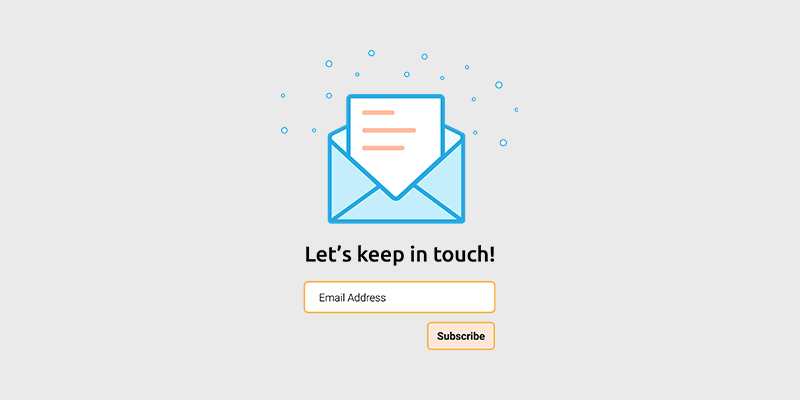
T he money's in the list… all bloggers have heard this saying before. But what's usually left to the imagination is how to actually create an email newsletter (and one that makes money).
That’s why in this article, I’ll explain step-by-step how to create an email newsletter.
I include tips and a checklist tailor-made to help you succeed. So, whether you’re an absolute newbie or need a refresher, I’m confident you’ll confident you’ll find value below!
In This Guide:
Key Takeaways on How To Create An Email Newsletter
- Choose an email marketing service like Constant Contact to create and send your successful newsletters.
- Build an opt-in email list and use high-converting opt-in forms like those from OptinMonster to grow subscribers.
- Strategize and segment your audience, time out emails well, and set expectations via double opt-ins.
- Personalize content with engaging subject lines, calls-to-action, and mobile-friendly designs using our checklist.
- Monitor metrics like open rates and use feedback to continuously improve newsletters.
- Regularly clean your list by removing bounced emails and inactive subscribers.
- Send newsletters consistently to keep your audience engaged and anticipating your emails.
What Is an Email Newsletter and Why Do You Need It?
An email newsletter is a type of email that contains valuable content, such as recent blog posts, pillar articles, email course, etc., which is sent to your subscriber list.
Sending email newsletters to your subscriber list is a great way build a long-lasting relationship with your subscribers. With each newsletter, you get your message straight into the inbox of the people you want to see it.
A few benefits of successful email newsletters are:
- Increase repeat visits to your blog
- Build a loyal following
- Increase sales
Ready to send your own email newsletters? Let’s get started.
How to Start an Email Newsletter
Let’s take a step-by-step look at how to make an email newsletter.
Step 1: Choose an Effective Email Service Provider
Before you can get started, you’ll need to choose the right email marketing service to send emails. These services will help you set up your email list, provide email newsletter templates, and more.
You’ll save time and effort working on your list and the emails because these services are geared specifically for email marketing. And they have tutorials, support, and demos to help you out.
But not every email newsletter service provider is created equal. Just because a provider is popular doesn’t always mean it’s the best solution for your blog.
It’s easy to get overwhelmed with different email clients out there.
I recommend Constant Contact, one of the best email marketing service providers for beginners.
- Easy to use for beginners
- 24/7 support via phone, email, or live chat
- Drag-and-drop builder to design email templates
One of the best things I like about Constant Contact is their 24/7 support at such a competitive price. This on top of its advanced features help it stand apart from the competition.
When you set up your account, you’ll be asked to choose your industry and enter your previous experience with email marketing. Based on your prior experience, you’ll get personalized content and promotion ideas to help you level up your email marketing.
The pricing for Constant Contact starts at $12/month (but they also offer a no-risk free trial to check it out).
If you’re looking for an alternative, you can check out Brevo.
Brevo is an SMS and email marketing tool built with simplicity in mind.
Unlike its competitors, Brevo charges you based on the number of emails you send rather than the number of email contacts in your lists – making it another great option for those starting out.
With its free email plan, you can send 300 emails per day.
Check Out BrevoHowever, for the purposes of this article, I’ll be using Constant Contact as an example. I prefer to start with the end in mind rather than deal with the hassle of moving things over to another email marketing platform when the time comes.
Step 2: Create an Email List
An email list is basically a collection of email addresses from your blog visitors. You can collect emails in various ways as I’ll share below.
And after they subscribe to your newsletter, you can send them emails and build an engaging relationship with them.
To create an email list, log into your Constant Contact dashboard and click Contacts on the top menu.
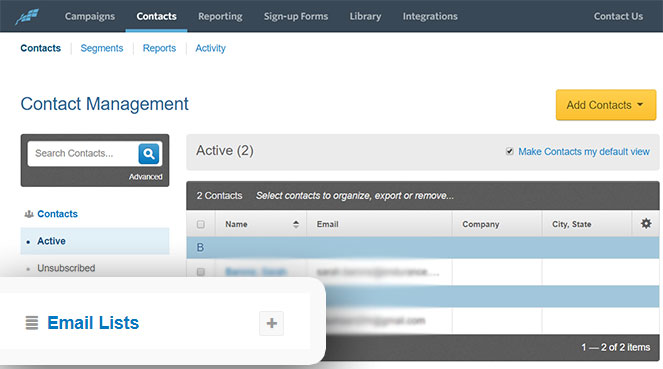
In the sidebar, look for Email Lists. You’ll find a ‘+’ button next to it. Click on it. Now specify the name of the new list (such as Newsletter) and click Add List. Refresh the page, and you’ll see the new list.
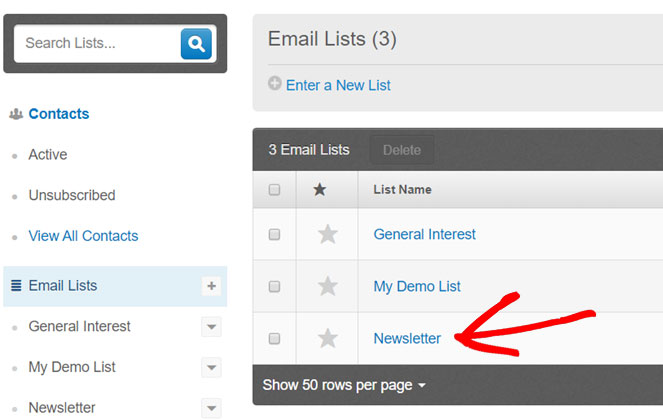
Step 3: Strategize The Best Approach To Attract Opt-ins
Constant Contact has an opt-in form builder that lets you create basic lead-generation forms.
The main drawback of the default opt-in forms you create from Constant Contact is that they look generic and often fail to capture attention. Plus, they can annoy your potential subscribers, especially if they’re not targeted to each individual visitor’s interests.
I use and recommend OptinMonster to create stunning, high-conversion opt-in forms.
OptinMonster is the best conversion optimization toolkit for transforming visitors into subscribers and customers.
The best part is that it lets you target and personalize your offers based on behavior automation, so your visitors will only see opt-in forms that match their interests.
Are your email opt-ins relevant to your blog and audience?
To ensure that the subscribers you get on your list are there for a good reason and are engaged, create opt-ins that are hyper-focused on your target audience.
Generic newsletter signup forms are boring. You need to create a compelling form that people can’t resist filling out. This usually means offering something that’s valuable to your readers.
If you need inspiration – be sure to check out our list of awesome email popup examples!
And just a heads up – OptinMonster offers a wide variety of options.
For instance, you could add a form to offer:
1. A Discount Coupon
Everyone loves getting a good deal! If you have an online store, offer a discount to users who sign up for your email list.
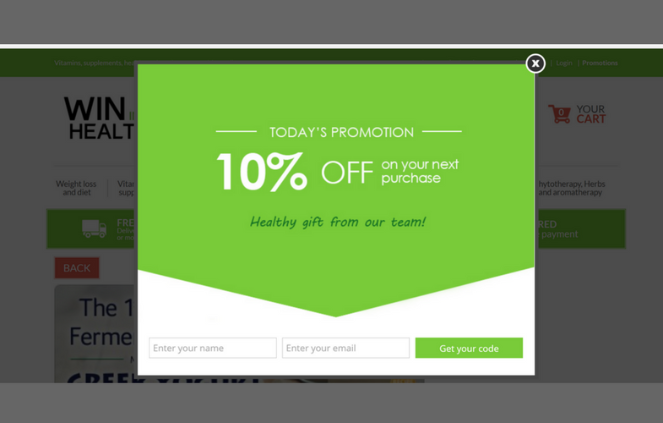
2. A Lead Magnet
A lead magnet, like a downloadable PDF guide, is a great way to encourage visitors to join your email list. And with the help of WPForms, you can create a content upgrade form like the one below.
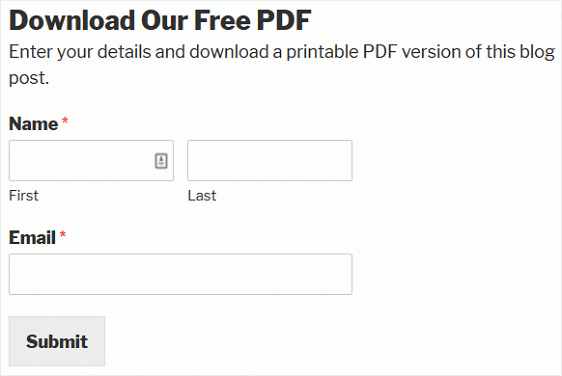
3. A Contest Entry
You can also run a giveaway to get more newsletter signups.
RafflePress is a giveaway builder that allows you to give bonus giveaway entries to users who sign up for your email newsletter.
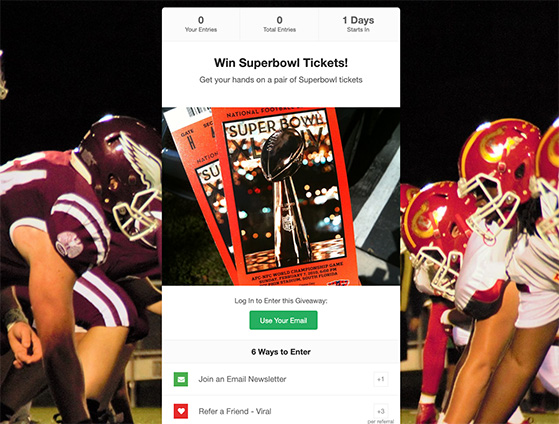
The more relevant your offer is, the more likely users are to become subscribers.
Step 4: Create Your Opt-In
To create your newsletter opt-in form, sign up for OptinMonster.
You can then install the free OptinMonster plugin on your blog, which allows you to connect your OptinMonster account with your WordPress blog.
Then log into your OptinMonster account and click Create Campaign.
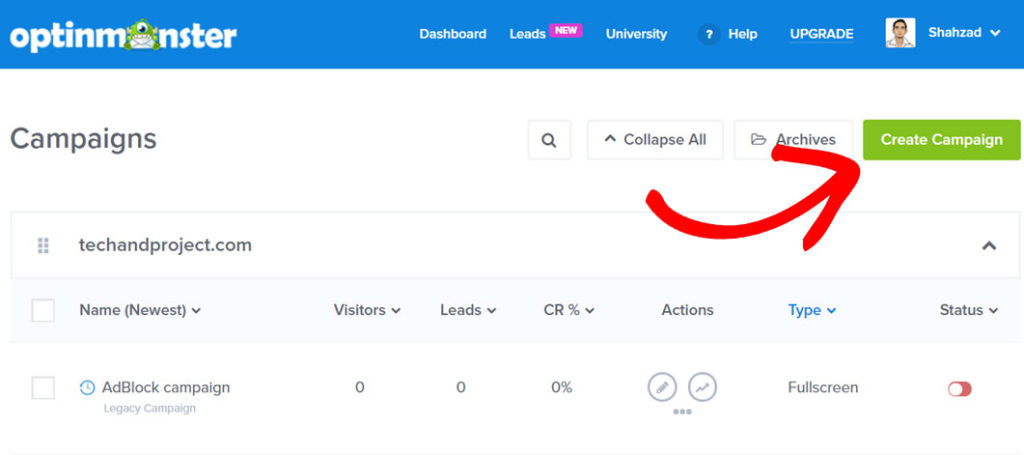
Now you’ll be asked to choose a campaign type. You can choose from 5 different campaign types: popup, fullscreen, slide-in, floating bar, and inline.
For the sake of this example, let’s choose a popup.
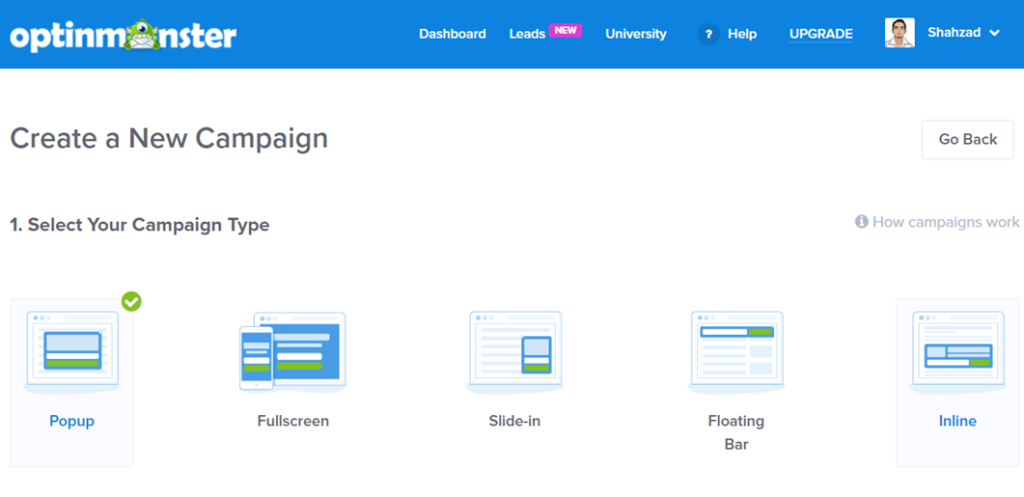
Next, you’ll need to choose a campaign template.
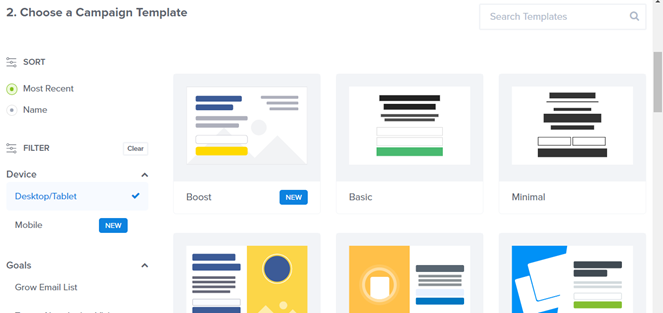
You can find dozens of different campaign templates from any niche.
As you select a campaign template, you’ll be asked to specify the name for your campaign and the site where you want to embed the form.
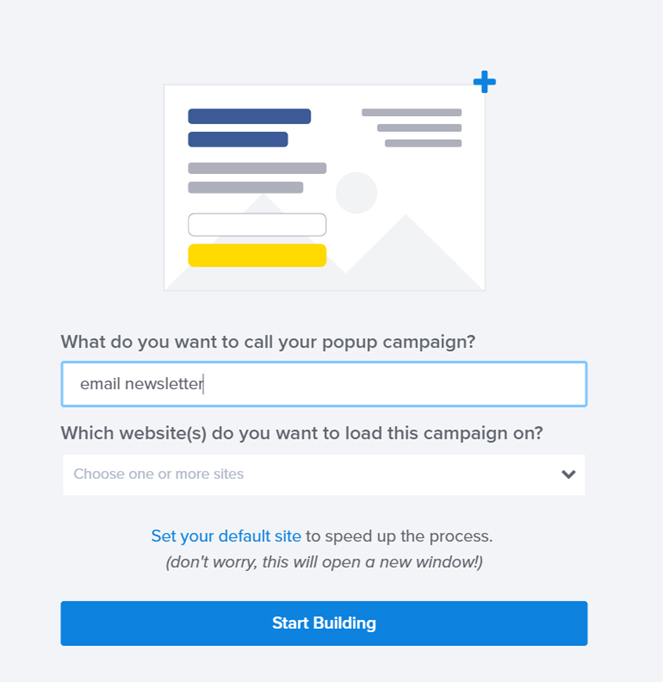
After you specify the name and the website, click Start Building.
Next, you’ll be directed to the opt-in form builder.
With OptinMonster’s powerful drag-and-drop editor, you can create visually stunning optin forms optimized for high click-through and conversion rates.
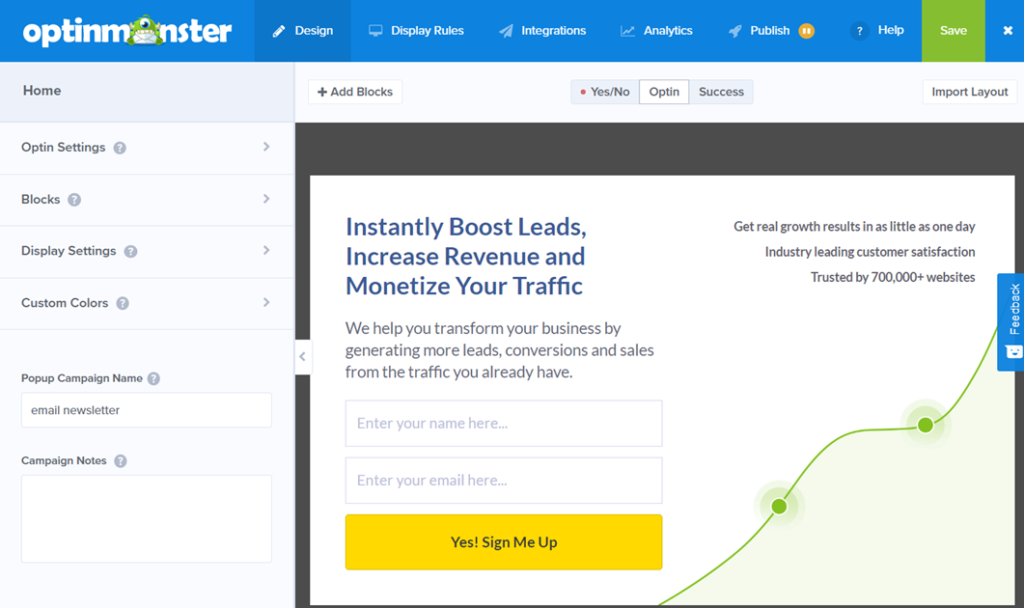
You can add any building block to the builder and customize it per your needs. You can also adjust different building blocks within the builder with drag and drop.
Make sure to customize the text and give your form a distinct look. After customizing the email design and text, save the campaign. Then, click Display Rules to set up targeting options.
OptinMonster comes with a lot of different targeting options. With these targeting features, you can detect your visitor’s behavior and display the right campaign at the right time when your users are more likely to convert.
Below are a few targeting options you can choose:
- Exit intent: With the exit-intent technology, the popup forms are only triggered when a user is about to leave your blog by detecting the mouse movement.
- Time on page / site: The forms are displayed based on the time spend.
- MonsterLink: A popup form is shown when a user clicks on a certain link.
- Scroll tracking: Campaigns are shown when a user scrolled X% of the page.
In this email newsletter example, let’s choose exit detected, so our popup will be displayed when users are about to leave the blog.
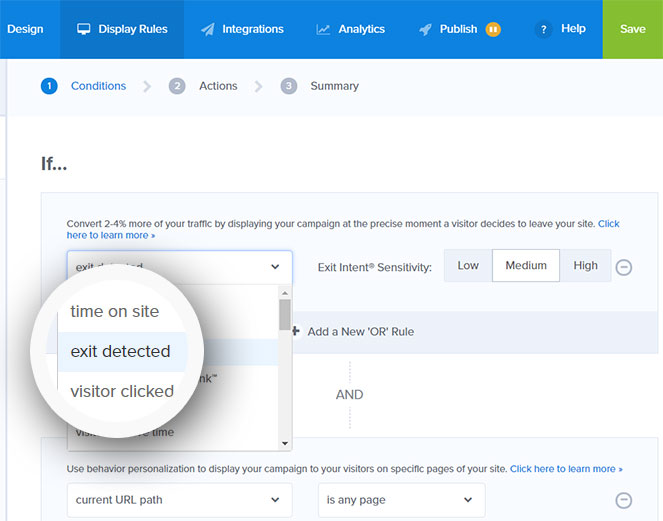
Not only exist popups are less intrusive, but it also converts an additional 2-4% of visitors into subscribers.
In the next step, you need to choose Optin view and then click Next Step.
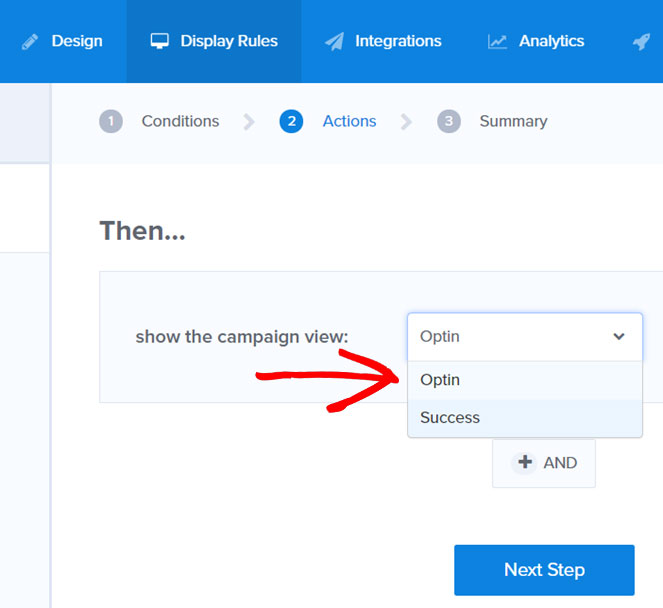
Finally, you’ll see when the optin forms will be shown to your visitors. In our case, users will see the form when they try to exit the blog from any page.
Step 5: Integrate a List With Your Form
Now that we’ve set up an optin form and configure the display rules, it’s time to integrate your form with your Constant Contact email list.
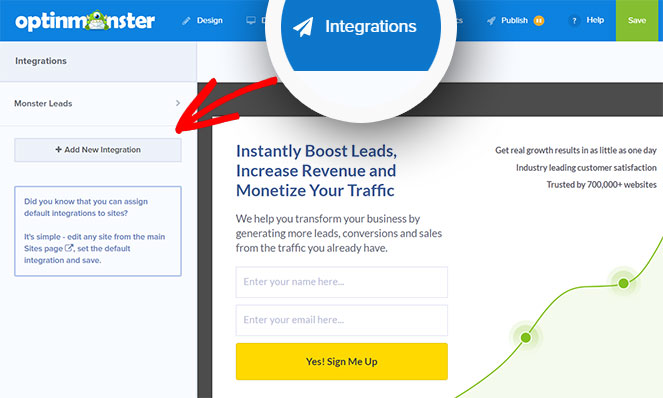
To connect your form with Constant Contact, click Integrations from the top menu. On the left task panel, click Add New Integration. Then, choose an email provider. In our case, it’s Constant Contact.
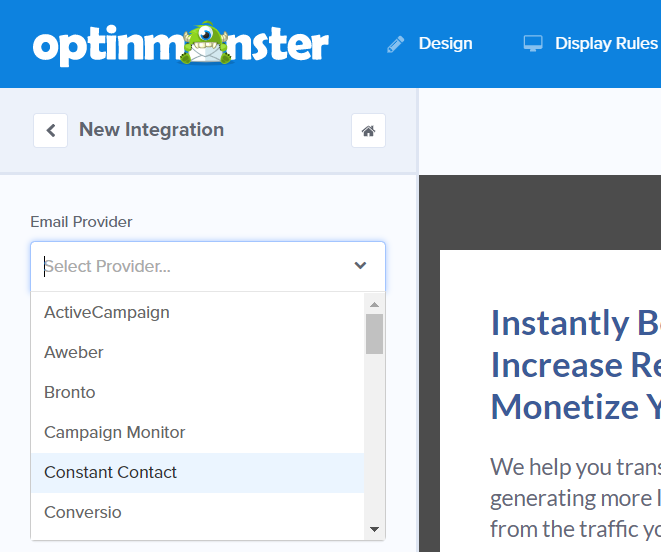
Then, click Register with Constant Contact.
A modal popup will appear asking you to allow authentication with Constant Contact. After allowing authentication, enter an account label.
This label allows you to differentiate this Constant Contact account with another account, which comes in handy if you have multiple Constant Contact accounts linked to your OptinMonster.
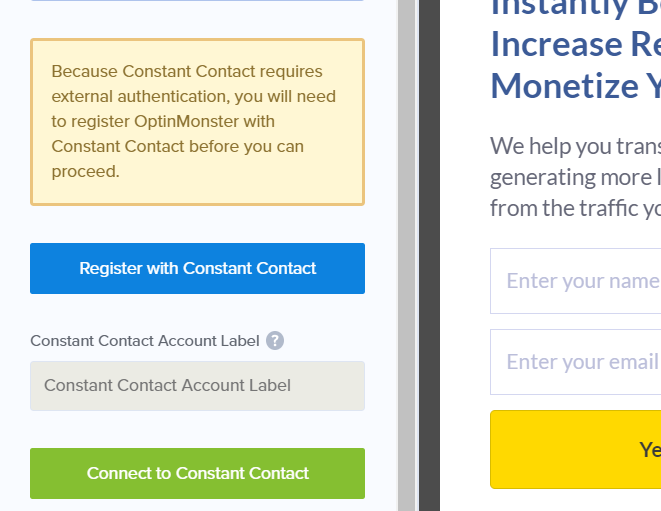
Then, click Connect to Constant Contact.
You can now choose a mailing list from the dropdown and save your campaign.
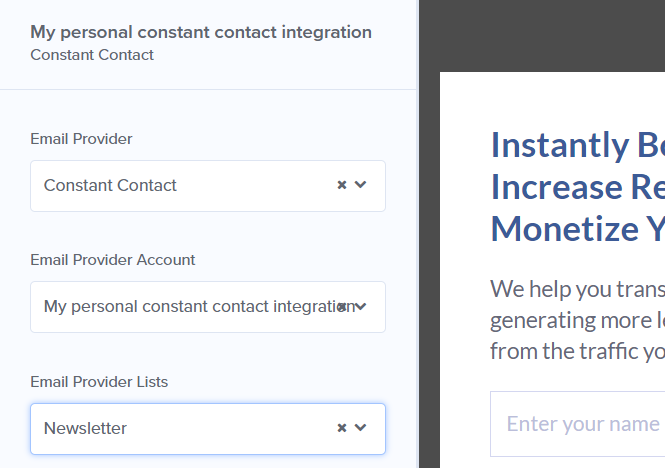
Finally, don’t forget to enable your form on your WordPress blog via the OptinMonster plugin you installed.
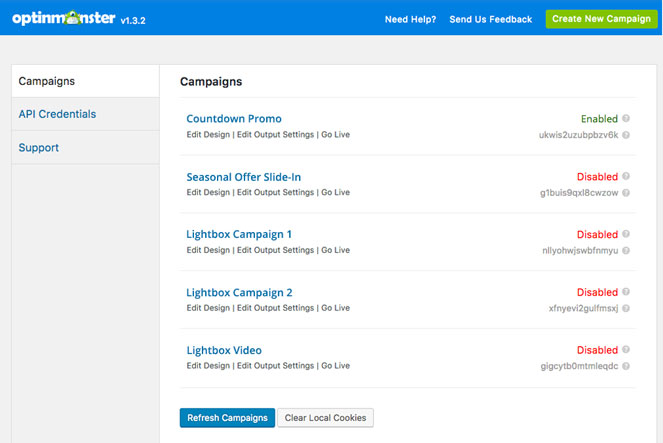
Step 6: Create an Email Newsletter Campaign
Now that you’ve set up an opt-in form and connect it with your email marketing service, Constant Contact, it’s time to create an send your newsletter email campaign.
To create a newsletter campaign, go back to your Constant Contact account. Navigate to Campaigns » Create. Then a popup will appear prompting you to select a campaign to get started.
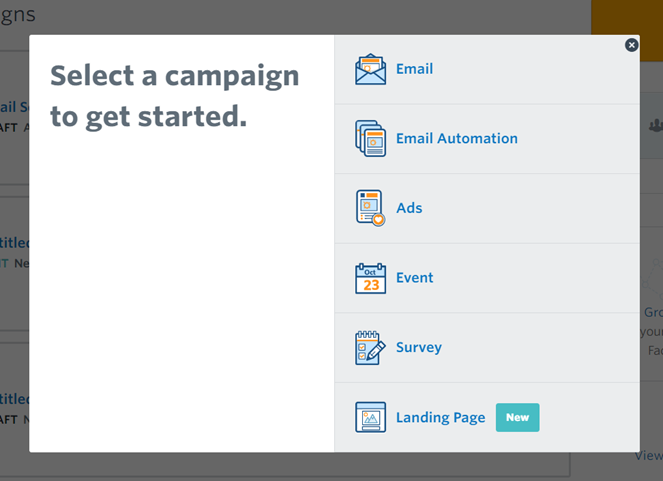
Since we wanted to make an email newsletter campaign, select Email.
Next, you’ll be asked to select an email template for your newsletter campaign. Choose the right template.
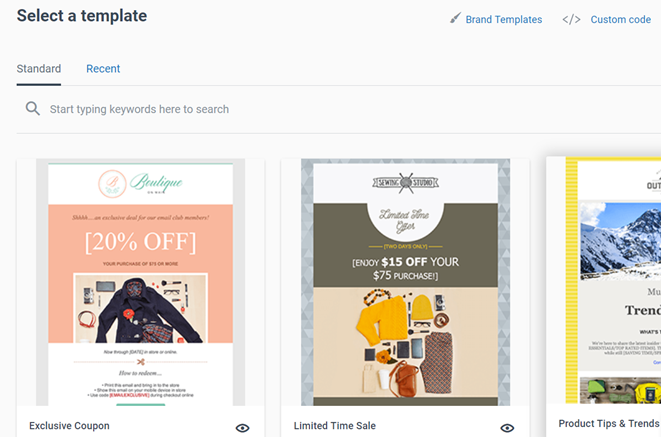
Create a new email with the template you’ve chosen. You can add building blocks from the left task panel to your builder. You can also drag and drop the blocks within the builder.
Preview your changes, and finally, save the email and click Continue.
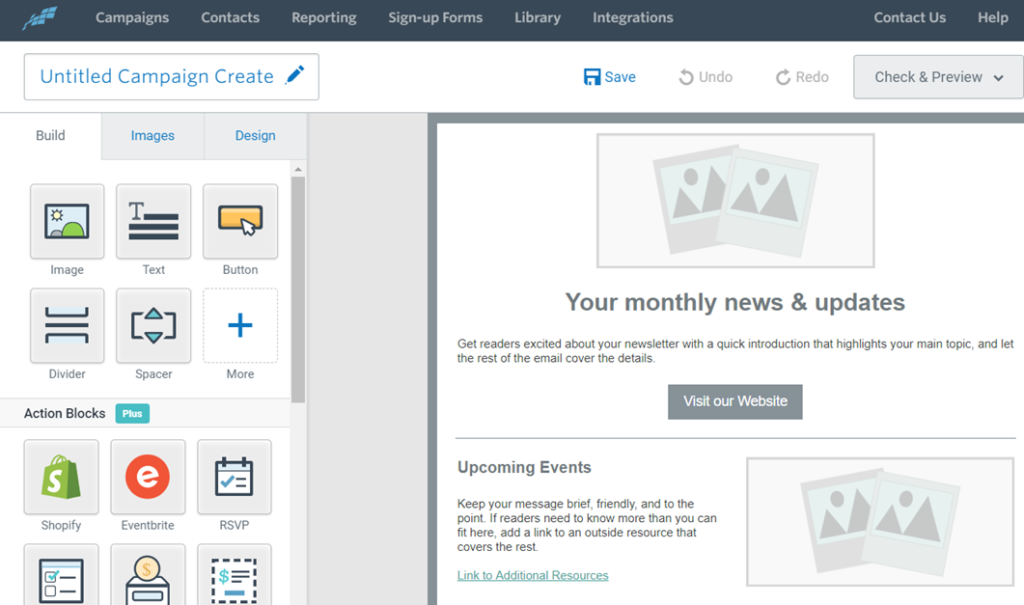
Then, you’ll be asked to choose the email recipients and schedule your newsletter.
Before you start sending a newsletter for your business, you’ll want to read through the email newsletter checklist right below to make sure they’re ready.
Once done, click Schedule.
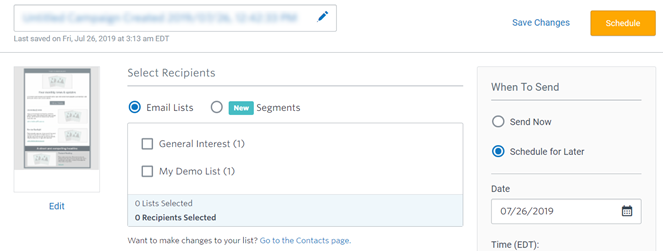
That’s it!
Your Trusty Email Marketing Checklist
Here are some things you should keep in mind to scale your email marketing efforts to new heights!
Email Marketing Strategy
First things first – as you develop and grow your email marketing efforts – you’ll want to ensure you have a strategy laid out for accomplishing your long-term goals!
1. Do you use double opt-in on your list?
A double opt-in is when people sign up via your signup form and get a confirmation email of the signup. They have to click the button or link, saying that yes – they meant to sign up and agree to get emails from you.
Setting up the double opt-in will depend on your email newsletter provider and opt-in form.
Here’s what it looks like if you’re using OptinMonster to create your forms:
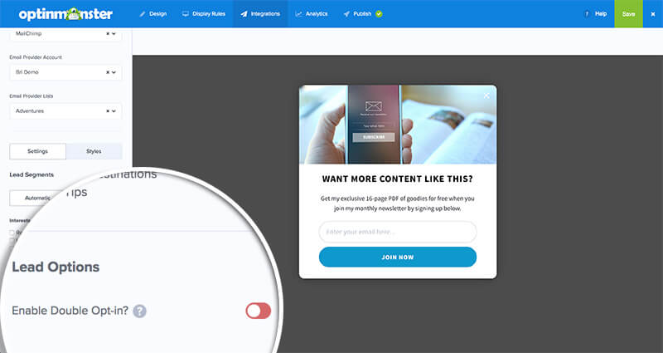
Confirmed subscribers are more engaged because you know they really wanted to sign up. That’ll make them more likely to open and click your emails. That’s important to consider because subscriber engagement is good for your blog.
They’re also less likely to report your emails as spam. Too many spam reports affect your sender’s reputation, hurt your email deliverability, and could get your email marketing account banned.
2. Do you know why you want to send emails?
If you want your customers to continue opening your emails, you only need to follow 1 guideline: Don’t waste their time.
You should only send emails with useful, valuable information; otherwise, you’re just taking up time they could spend doing something else.
They’ll also be less likely to trust the value of your emails or posts, which will increase your unsubscribe rates and decrease your readership. Be selective with your email content; never send one if you have nothing to say.
3. Have you segmented and selected the right audience?
Segmenting emails can boost email opens by 14.31% and deliver a 100% click-through rate because it contains what readers want to know about. You can segment subscribers by opt-in method (form location, email signature link, manual add), topics they’re interested in, location, mobile device, and more.
An opt-in form created with OptinMonster lets you add all of this information to each subscriber and integrates with your email marketing provider so you can only send relevant emails to them.
For example, OptinMonster’s page-level targeting feature allows you to display unique offers based on your reader’s location and interaction on your website, such as if they only read posts from a specific category.
Using your email provider’s tagging and segmenting feature, you can create an email just for subscribers who read about that topic. When you send that email, you can be sure of getting a high open and click-through rate.
4. Are you sending it at the best possible time?
Each blog, audience, and market will have an ideal time to send newsletters. According to some studies, the best days to send emails are Tuesdays, Wednesdays, and Thursdays. The same studies also suggest that the best time is from 8 pm to midnight any day of the week, as people check their emails one last time before going to bed.
That said, you’ll need to research your readers to find out what works best and then start testing. You can always change the timing until you find the right one. You can also ask your readers when they’d like to hear from you.
5. Does the email suit your subscribers’ expectations?
Couples who are honest and open at the start of their relationship are more likely to be happy than those who aren’t. The same is true for your email list.
Your subscribers are likelier to open your emails if you know what they can expect. You already have an honest relationship with them from your blog, so be sure to continue it that way in their inboxes.
Another thing to remember is that your subscribers are probably on multiple email lists for different reasons and interests. Ensure each email suits your blog’s topic and branding and matches what you told them you’d send them when they signed up.
Email Content Checklist
Now, it’s time to review the newsletter content you’re sending your subscribers.
6. Did you choose the right email design?
When it comes to email marketing, the design of your emails is just as important as the content. You’ve got to capture your readers’ attention with a design that’s on-brand with your blog and visually appealing.
It should be clear, legible, structured, and easy to read on mobile devices. Email marketing providers like Brevo and Constant Contact offer email templates you can use to ensure your newsletters have a great design.
Here’s an example of a customizable email template from Constant Contact:
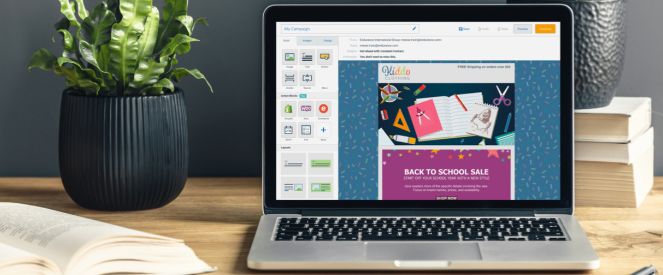
They’re also mobile responsive, which is important since emails that are improperly displayed on mobile are deleted within 3 seconds.
(Also important to note that you can actually create your own custom email templates with Constant Contact as well!)
7. Did you personalize the email intro?
Nobody likes seeing “Dear friend,” at the start of a first newsletter campaign. Personalizing emails can increase your open rates by 26%, so make sure to capture your readers’ first names in your opt-in forms.
You can further personalize the emails by using your email marketing software to include additional information specific to the reader.
For instance, you could include links to new blog posts on a topic they’ve read about in the past. Or you could tell them about an updated eBook chapter if they bought the original one from you before.
8. Is your subject line short, attention-grabbing, and open-worthy?
Your email subject lines can make or break your email marketing campaigns, so spend time on them. Short subject lines capture people’s attention and get them to open the email.
Plus, they’ll avoid the spam filter and get it delivered right to their inbox.
To create a compelling subject line, you can use IsItWP’s Email Subject Analyzer Tool. This free tool will score your subject lines and suggest ways to improve them.
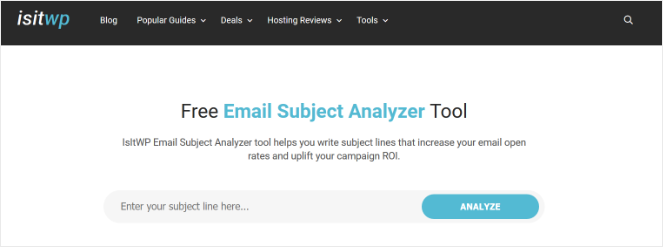
Emojis can also increase curiosity and opens, so add them to your subject lines too, but don’t go overboard.
9. Is the preview text optimized?
Preview text is the snippet of words pulled from the body of the email and displayed underneath the sender’s name and subject line in the recipient’s inbox. Most email clients show it, including browser-based ones like Gmail and Outlook 365 online.

The concept is to capture your subscriber’s attention and encourage them to open the email. Skip including instructions on how to read the email online or unclickable links to your social media accounts.
You’re just wasting your time and the golden opportunity to provide more value to subscribers. You’ve only got 5 to 140 characters in the preview, depending on the email client, so don’t neglect or waste it.
10. Can you add any instantly actionable value?
If you can add quick value to your email newsletters, people will be more likely to open them. A simple tip that a subscriber can use instantly will help you increase opens over time as you become perceived as more useful.
For example, you could offer a tip that they can use right away or send a link to bonus content that they can download right now.
Need more ideas for your email content? Check out these fun email newsletter ideas.
11. Are you using the right words in your email?
Your emails should always show your blog’s value to subscribers, especially if you offer an incentive to opt in. Whether it’s a downloadable eBook or discount coupon, show its value in your copy.
That means using the same language as your audience but also including power words that spur people to action. Power words are a copywriting technique that you can leverage for your email newsletter. They’ll help you motivate people to take action, whether it’s to download content, click a link, or buy a product.
For instance, you can use “greed” words to play up the scarcity of an offer or our natural tendency to loss aversion, such as bargain, greatest, quadruple, skyrocket, never again, exclusive, and ultimate.
12. Are your paragraphs an appropriate length?
Plain and HTML emails will display paragraphs differently in email clients, so make sure it looks okay to recipients. Paragraphs should be readable, and the decide where the breaks will be by using content blocks or HTML code.
Most email marketing software has instructions on how to do this, so look for help from your provider’s support pages.
13. Did you vary your content format in the email?
Did you know you can vary the format of your emails? You can include images, videos, and even GIFs alongside your text, so why not use everything available?
Readers respond to formats differently, so consider varying it depending on your message.
For example, you can use funny images for the welcome email, plain text for confirmation emails, and a flashy GIF to announce a big promotion or sale.
14. Is there a call-to-action?
A call-to-action (CTA) is a copywriting term for a word, phrase, or sentence that encourages readers to take action, such as clicking a link, signing up for a webinar, or purchasing a product. Online, CTAs often consist of text placed on a button or in a hyperlink.
Your email CTAs should relate strongly to the content of the email and clearly explain the benefit of taking action.
15. Did you include additional engagement channels?
Your email subscribers already engage with you on two channels, your blog, and your email list. To ensure high engagement and success for your blog, you must interact with them on other channels, such as social media.
Be sure to include links to your social media profiles in your emails. You’ll grow your community and build relationships with new people you can bring to your blog.
16. Do your links work?
Did you test all the links in your email to ensure they go to the right place? There’s nothing more frustrating than clicking a link and getting a 404 page, even if it’s on your blog. Be sure that doesn’t happen before you send an email newsletter to your list.
17. Are your images appropriately sized, placed, and cropped?
If you’ve got images in your email, make sure they’re sized properly for email and aren’t blurry. Also, be sure you have the rights to use it before sending it. Consider using royalty-free images from Unsplash or Pexels.
You’ll also want to include an alternative (alt) tag for each image so it’s accessible to screen readers and browsers. This will also help if your recipients have images turned off in their email clients, so they know what the image should be without seeing it.
18. Does your email pass spam tests?
Sites like this one allow you to test whether your email will likely be classified as spam.
Make sure your email subject line and contents don’t contain risky words (like SALE!) or phrases. Add a valid email address and clearly identifiable sender name to reduce the risks further.
19. Is your unsubscribe link obvious?
Always include an unsubscribe link in your emails. This is not only good practice but also the law in some countries around the world, like most of Europe and Canada. Under these laws, subscribers can dictate how their data is used.
Subscribers should be free to opt out at any time, even if they gave you permission to email them at some point. You don’t want to keep people on your list if they’re uninterested in what you say.
Plus, they’ll actually lower your email engagement metrics because they’re not opening or clicking on your emails.
20. Does it look okay on mobile and tablets?
Test your emails on as many browsers and devices as you can. Sometimes, HTML emails wrap text and images differently than you expected, reducing the impact of your email.
Make sure you test various devices and ensure the preview and the main email look good.
21. Is there any website you’re linking to experiencing downtime?
Downtime is more common than you think. Before you send out a big email, ensure your website and any website you link to is online.
If their website is slow or down, there’s no point sending out a big affiliate campaign offer. You can use our free Website Uptime Status Checker to check if any website is down.
22. Have you sent a test email?
Make sure you send several test emails to check formatting, links, spelling, grammar, etc., and ensure everything looks good. Also, ensure that your dynamic text/personalization options are rendering correctly.
23. Is it worth split-testing this message?
Most email companies will allow you to split-test your campaigns before you send them to ensure you get the best results. If it’s an important campaign, you might want to test different titles, links, copy, etc. to see if one performs better. If something gets good results, then you can use that for the major part of the list.
Your email service will let you split-test your newsletters to see what works best. For example, Constant Contact lets you test your subject lines and the content of your emails, while Drip, another email marketing provider, will let you split test that and more.
Test critical elements like subject lines, email copy, and CTAs to determine which phrases and features your subscribers respond best to.
24. Do you have anything untrustworthy in the email?
Thankfully, people are getting wiser when it comes to email scams, but that also means they’re on high alert. Some subscribers might be too vigilant.
Look at your email content and see if there are any potentially untrustworthy-looking elements. For example, tracking URLs from your analytics tool can look suspicious and dissuade people from clicking.
After Sending Your Emails
You might think you’re done with the checklist once you’ve sent your email, but you’d be wrong. There are a few things you need to do afterward to ensure future emails continue to be successful.
25. Did you ask for feedback?
Asking for feedback from your readers can help you optimize your emails and ensure you’re always sending them what they want to read. Here’s how to do it well:
- Ask them a question about what they want to read from you. Is there a problem related to your blog topic that they want help solving? Or maybe there’s an issue with your emails you don’t know about?
- Categorize the feedback. If you see something repeated often, schedule a time to write about the topic(s) on your blog and in your emails. You can even reply to subscribers directly to address it.
- Act on the feedback and implement any changes needed.
- Follow up with people who shared feedback with you. Let them know how you fixed it.
26. Are you monitoring your email metrics?
Your email campaign metrics will give you a strategic overview of your emails’ performance. They’ll tell you how many people opened them, clicked on the links, and used what device to read them.
Depending on the email marketing software you use, you’ll have a variety of metrics available to you.
Drip, for example, lets you add custom categories and tags to your subscribers, giving you insights into what content they like, their actions on your blog, and more.
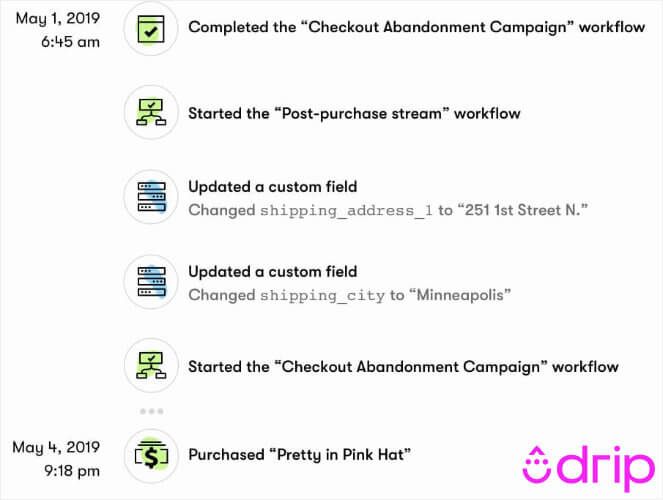
On the other hand, Constant Contact has several helpful default reports, such as the engagement report, campaign comparison, and mobile open rates, that will help you learn more about your subscribers.
Check out your email provider’s reports and use your metrics to improve your campaigns.
27. Did you remove hard-bounced emails from your list?
One thing you should always do in your regular list clean-up is removed hard-bounced email addresses from your list. There’s no point keeping them because they’re either incorrect or inactive, which means your emails will never reach them. Delete hard-bounced emails as soon as they appear to keep your email bounce rate low and healthy.
28. Are you sending emails regularly?
We’ve all received an email from someone we don’t know, only to realize we signed up to their mailing list a year ago and haven’t heard anything from them since.
Instead of signing people up and then going dark, send out regular emails. They’ll start to anticipate your emails, and you’ll have an active list of people who open and engage with your emails.
How to Send an Email Newsletter: FAQs
Before we wrap up this tutorial, I’d like to answer some of the most common questions I get about creating a newsletter.
What should I include in my newsletter?
If you’re a blogger, it’s a great idea to send a regular email newsletter to tell subscribers about new posts on your blog.
Besides new blog posts, you could also include exclusive content that they won’t find on your blog, such as interviews, coupons or sales, giveaways, and more.
You can choose to make your email plain text, or add images for interest.
Each email should have a single focus. This will keep your readers focused and engaged. If your email has too many calls to action, none of them will get the attention they deserve.
How do I make a good email newsletter?
Here are a few tips for you to make sure your email subscribers stay engaged and enjoy your emails:
- Work on improving your subject lines so that people are enticed to open your emails. You should a/b testing your subject lines before you send out your newsletter so that you pick the one that performs best.
- Make your emails short and scannable. Most people don’t have the time or patience to read long emails.
- Don’t send marketing emails too often – make sure you’re sending useful, quality content to keep your list engaged.
- Use an email newsletter design that will look good on a mobile device as well, since many people read emails on their phones.
How do I create a newsletter template?
Again, most good email service providers, like Constant Contact or Brevo, will come with plenty of pre-designed templates for you to use. They’re professionally designed and often categorized by niche or industry so you can find a design that works best for you.
If you don’t want to use a template and instead create your own, Constant Contact has a drag-and-drop builder you can use to customize your own design without needed to code.
How do I keep my newsletter emails out of spam?
There is no point in sending out newsletters if they end up in the spam folder. Over the years, spam detectors have become very powerful and have helped stopped email spam very efficiently. To ensure that your emails don’t end up in the spam folder, you need to take care of the following.
- Always use double opt-in. Ask your users to verify their email addresses by clicking on the link you send to their inbox.
- Don’t use an email address that was previously used to send spam emails. Always make sure that you use a professional email address that represents your website. For example, here is what a professional email address looks like, “[email protected]”.
- Never use misleading subject lines that annoy readers into marking your emails as spam. Always use a clear subject line that grabs the attention of the reader. If you are looking for good subject line ideas that will help you improve your open rate, then check out this excellent post by OptinMonster.
- Make sure you send relevant and interesting content to your readers. This will not only help you minimize the unsubscribe rates but also help in keeping your newsletter out of the spam folder.
- Your newsletter design should be appealing. Having a good design helps in keeping the readers hooked and lowers the chances of readers marking your email as spam. No one wants to read a poorly designed email.
- Use plain HTML to design your email newsletters. HTML attractively displays text and graphics, and on top of that, many email programs widely support it.
How do I get more newsletter subscribers?
There are tons of ways to get more people to join your email list, including:
- Running a viral giveaway
- Offering a free ebook in exchange for email addresses
- Adding signup links to your social media accounts
- Optimizing your sign-up forms
…and lots more! Check out our guide on quick & easy hacks to grow your email list for more tips.
How To Create a Successful Email Newsletter In Closing
I hope this tutorial guide to help you through every aspect on how to build an email newsletter has been useful.
If you enjoyed this article, check out our guide on how to make more affiliate income.

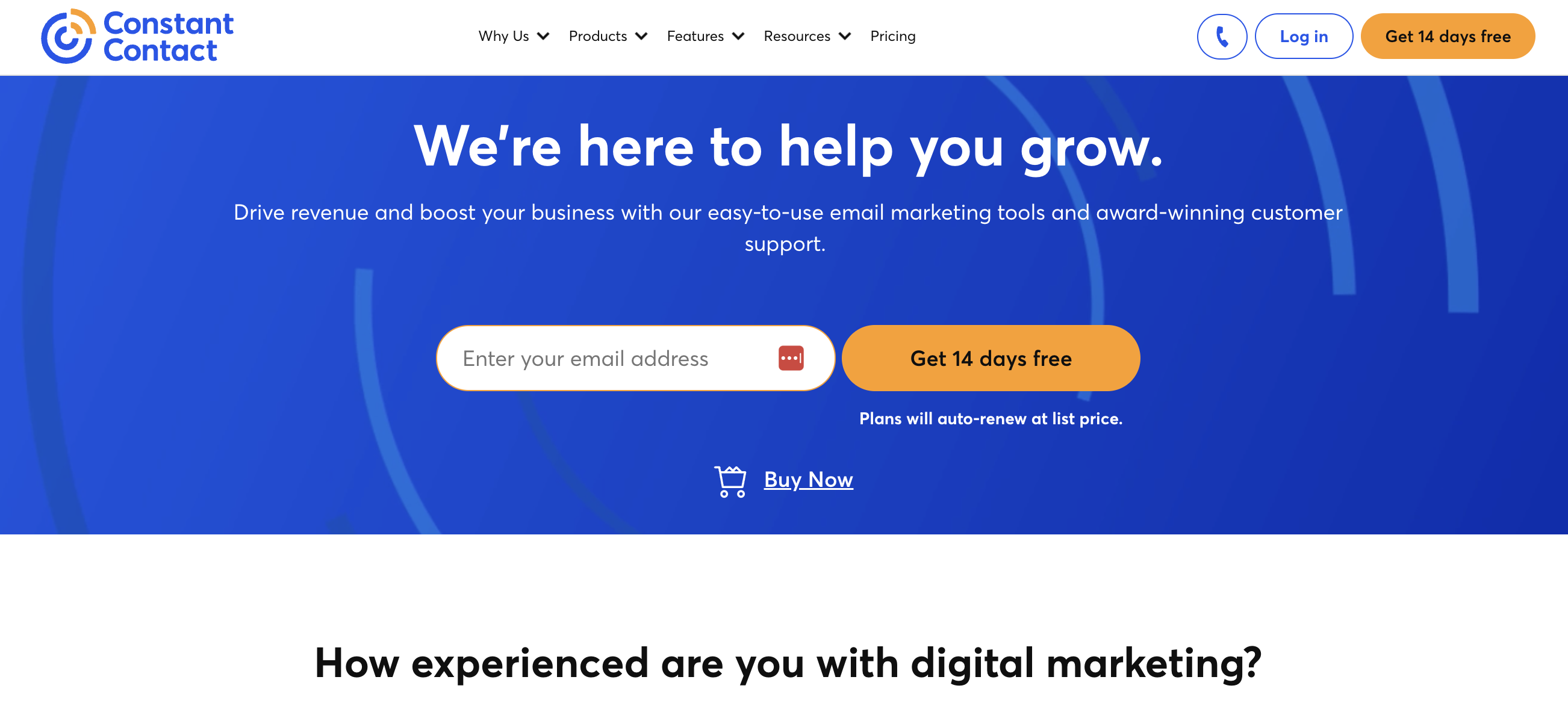

great article thanks for sharing keep it up
Nice Information.
You’re welcome, Gautam!
Hello
I found your blog to be very useful and knowledgeable as it provides all the necessary information for a layman to understand the concept clearly.
Thank you
wow I REALLY NEED THIS INFORMATION THANKS FOR SHARING US.
Awesome in formation.Thanks so much for sharing this post.