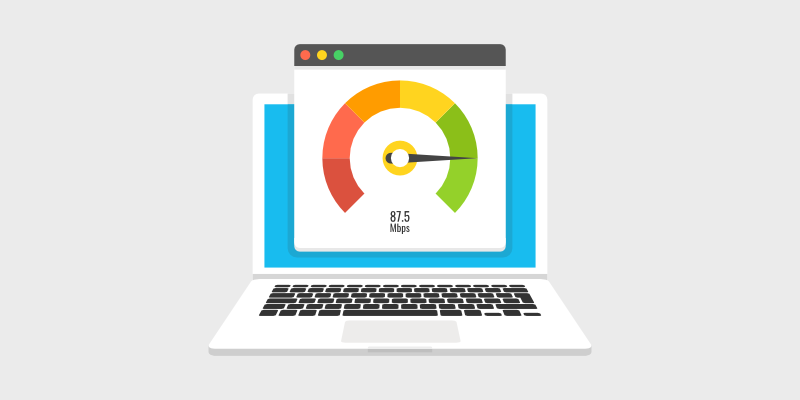
D o you want to learn how to increase your download speed? If you’re struggling with slow internet, keep reading. We’ll show you how to increase your internet speed today.
When you’re starting a blog, fast internet speed is a must-have.
Without it, sending files, downloading and uploading images to blogs, or even loading new pages to read will take forever. This can drastically affect your productivity and the success of your website.
Luckily, there are a few things you can change around your house, computer, and the router itself to drastically increase the speed of your internet.
In this article, we’ll share 15 ways to increase your internet speed to improve your productivity.
Let’s go!
Key Takeaways To Fix Slow Download Speed
- Test your current internet speed first at SpeedTest.net to see if it needs improvement
- Reboot your modem/router frequently by power cycling it (turning it off and back on)
- Use one of the best VPN services for bloggers like IPVanish, StrongVPN, or NordVPN for fast, secure connections
- Connect devices via Ethernet cable instead of WiFi when possible for faster speeds
- Move your router closer to your workspace and clear the area of interference
- Update your router’s firmware, use the latest modem/router models, and optimize settings
- Check with your ISP about line issues, filter problems, or having a technician investigate
In This Guide:
- 1. Test A Different Modem/Router
- 2. Restart Your Modem A Couple Times
- 3. Remove Viruses To Improve Your Download Speed
- 4. Check For On-System Interference
- 5. Use A Fast VPN
- 6. Move Your Router
- 7. Protect Your WiFi Network
- 8. Connect Via An Ethernet Cable
- 9. Check Your DSL Filters
- 10. Try Getting Rid Of Your Cordless Phone
- 11. Shorten And Replace Cables
- 12. Check For External Interference
- 13. Update Firmware And Software Regularly
- 14. Find Your Router/ISP’s Best Settings
- 15. Check The Cabling And Do A Line Test
How to Test Your Current Internet Download Speed
The first thing you will need to do is test your current internet speed. This will let you know whether you’re getting lower bandwidth than promised or not.
You can do this by going to SpeedTest.net and running a test.
Here are my results:
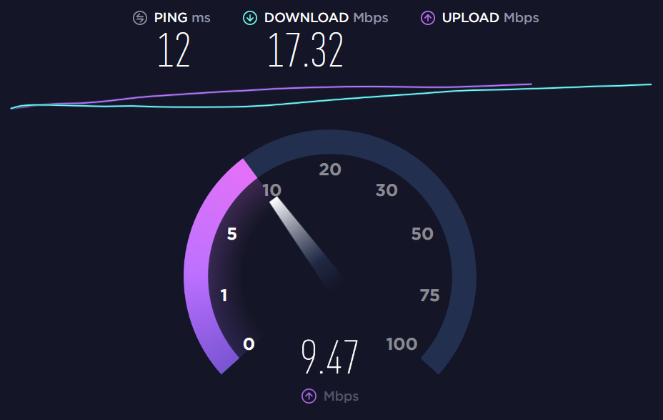
A good download speed is typically 10Mbps per device. But, that depends on what you’re using the internet for. If you’re just surfing the web and checking your email, 10Mbps is usually enough.
On the other hand, if you’re using gaming/streaming services or downloading files regularly, you’ll want to improve your download speed for a more enjoyable browsing experience.
What Do MBps and Mbps Mean & Why Does it Matter?
Okay, some boring but important stuff here.
Most tools on the internet calculate your download speed in megabits per second. So if you’re getting a 10Mbps speed, it should take around 10 seconds to download a 10MB file, right?
Not exactly. The unit megabits (Mb) is different compared to megabytes (MB), both in spelling and size.
1 MBps = 8 Mbps
So when the speed test shows that I’m getting 17.32 Mbps download speed, I can just divide it by 8 to figure out how many megabytes that is, which comes out to 2.165 MBps.
File sizes are usually categorized by megabytes (MB), so this calculation will help you estimate how long it would take to download a song or movie by referring to its KB or MB size.
So if you’re downloading one file at a time of 50MB at a speed of 1MB per second, it will take just under 50 seconds to complete.
15 Simple Ways To Increase Download Speed
Now, let’s dive into a few ways you can boost your download speed.
Remember, some internet companies advertise huge speeds as a theoretical “potential.” But in reality, you will never get near it.
Email or call your internet service provider (ISP) and ask them what speed is actually attainable in your area so that you don’t spend heaps fixing your internet when it isn’t even theoretically attainable.
1. Test A Different Modem/Router
The biggest cause of slow download speed is a bad modem. If you’re having frequent internet dropouts and blaming them on your ISP, you should first check if your modem is suitable for your chosen internet plan.
The easiest way to do this is by contacting your ISP and asking for a list of compatible modems. If you rent a modem from your ISP itself, chances are it’s been provided according to the internet package you’ve purchased.
But, if you still need to upgrade to a better modem, check its manual and description to see the list of service providers it works with. Otherwise, you’ll just end up wasting your money.
One of the fastest and most popular modems on the market is the Motorola MB7621.
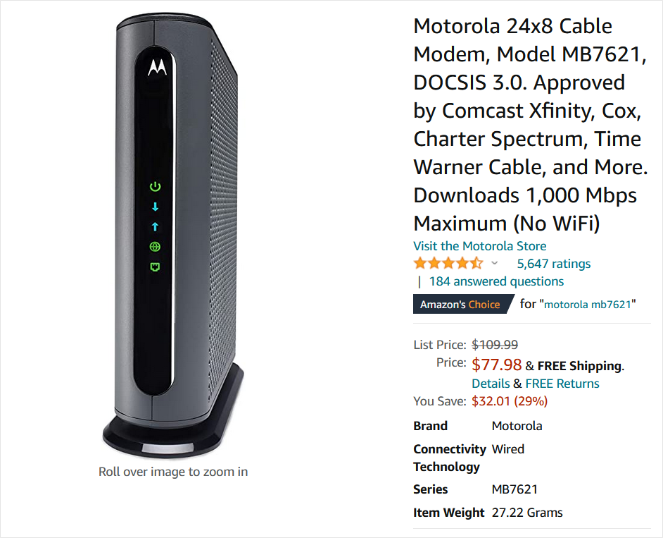
In their product details, you can see this modem is compatible with Comcast Xfinity, Cox, Charter Spectrum, and more.
Your current modem could also be running poorly because of age, wear, damage, dust, etc. We recommend replacing your modem every 3-4 years or so to improve your internet speed.
2. Restart Your Modem A Couple Times
This next suggestion is often the most repeated yet effective way to increase download speed.
Turn off your modem for a minute and turn it back on again. This is called power cycling and can often flush out a bunch of problems that slow your download speed, such as cache and cookies.
If you’re really brave and know the technicalities, you can also attempt to reconfigure your modem with a new password. This method can often refresh your connections and settings at the end of your ISP.
We recommend restarting your modem at least once a month. But, if you’re having serious download speed issues, you can try resetting your modem once every day or consider purchasing a new one altogether.
3. Remove Viruses To Improve Your Download Speed
The next thing you need to do is check for viruses that could be slowing down your internet.
Computer viruses can secretly enter your laptop or PC through fishy websites and suck resources away, thus slowing down your internet speed.
To scan your computer for viruses, you can use antivirus software like Norton, McAfee, or TotalAV.
4. Check For On-System Interference
Sometimes, a virus scanner or heavy background apps can cause interference with your internet speeds.
This is really frustrating but can be figured out by simply switching off applications one at a time and then running a speed test afterward.
Make sure you start this process after closing any risky websites, or torrents in your download manager, and running multiple virus scans beforehand. Otherwise, you risk harming your computer or data in the process.
5. Use A Fast VPN
A lot of people use VPN services because they protect privacy, keep information secure, and bypass censorship. I mean, if you’re getting access to another country’s Netflix, who can really turn that down?
Unfortunately, there’s also a disadvantage; most VPN services will slow down your internet connection.
That’s why you need to choose a VPN that has the bandwidth and the infrastructure to support faster connections.
Here are our recommendations for the fastest VPNs:
1. IPVanish
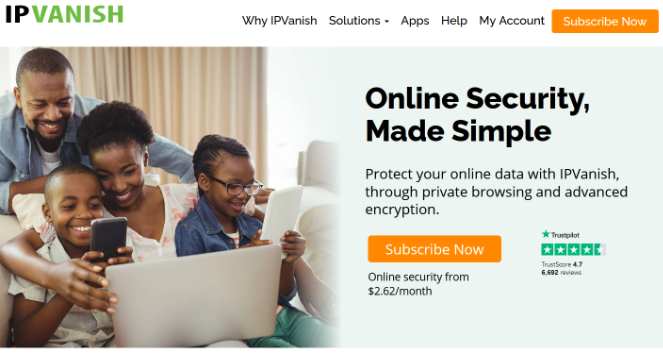
IPVanish is one of the fastest VPN services on the market. With IPVanish, you can easily protect your privacy by encrypting internet activity and opening IP-blocked websites anywhere in the world.
They have a huge network of over 40,000 shared IPs and 750+ VPN servers in more than 60 countries. The IPVanish app will even suggest the fastest servers for you to choose from.
IPVanish also offers apps for the most popular mobile and desktop platforms including Windows, Mac, iOS, Android, and more.
2. StrongVPN
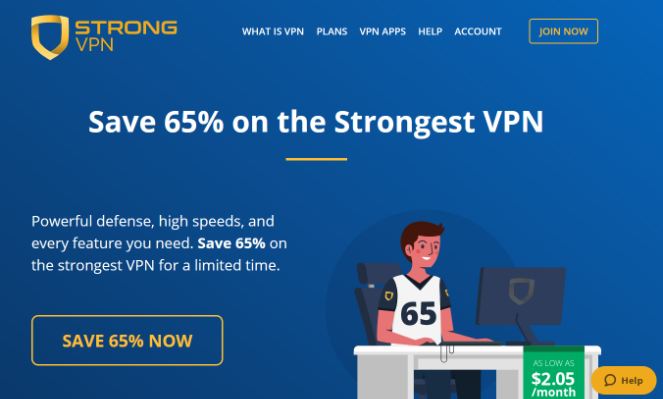
StrongVPN provides powerful, high-speed VPN services to over 100,000 users. In fact, StrongVPN is the first commercial VPN service to offer WireGuard across all of its apps and platforms.
WireGuard is considered to be the most secure and easy-to-use VPN solution. It also provides faster speeds than OpenVPN, increases performance, and requires less memory and CPU resources, thus preventing ISP throttling.
3. NordVPN

NordVPN is probably the most popular VPN service on the market. It offers online privacy, a fast connection, and unlimited bandwidth.
You can choose from over 5,400 NordVPN servers in 59 countries. With thousands of VPN servers, you can make sure your internet connection doesn’t suffer.
A single NordVPN account lets you connect up to 6 devices at one time, using different servers and geographical locations. You can also download NordVPN’s Chrome extension to quickly switch to another IP address directly from your web browser.
With one of these VPN services, you can keep your internet connection secure and private, while maintaining your download speed and connectivity.
6. Move Your Router
If your router is located in some far-away corner of your house, it’s probably preventing signals from reaching all of your devices and impacting your download speeds.
A quick fix for this is to move your router to a more central location. This can be your kitchen or living room depending on the layout of your house.
For double-story buildings, we recommend purchasing a separate router for each floor since obstructions like walls/floors can restrict WiFi signals from reaching your devices.
7. Protect Your WiFi Network
If you have an open Wi-Fi, chances are your neighbors and random strangers will try to use your internet without informing you.
This not only slows down your connection speed due to the device limit of your router but also poses a safety threat since strangers can use your connection for illegal practices or even hack your devices to steal sensitive information.
Immediately set a strong password on your router and keep it between your immediate family members. To come up with a complex password, you can use Blog Tyrant’s free Strong Password Generator.
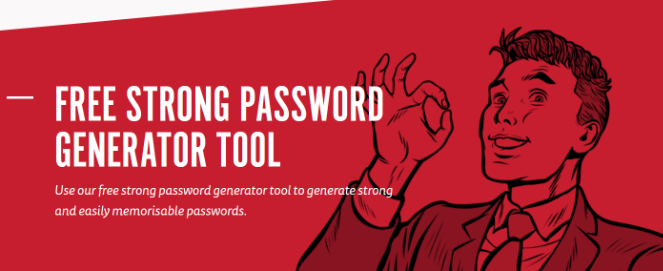
Already using a strong password? Remember to change your password regularly, especially if you detect suspicious internet traffic or unknown devices connected to your network.
8. Connect Via An Ethernet Cable
Using WiFi for everyday browsing is good enough for most users.
But if you need to boost download speed a tad bit more, especially on computers or laptops, a wired ethernet connection might be a better option.
You can easily purchase an ethernet cable for cheap on Amazon. Plug it into the LAN port on your modem and the ethernet port on your device. These ports are also present on gaming consoles and can prove useful in reducing latency and lag.
9. Check Your DSL Filters
If your internet cable is connected to an active telephone line, using a DSL filter can prevent interference from your phone slowing down your download speed.
DSL filters are little plugs that you attach to the phone line to filter out disturbances.
Here’s an example of one:
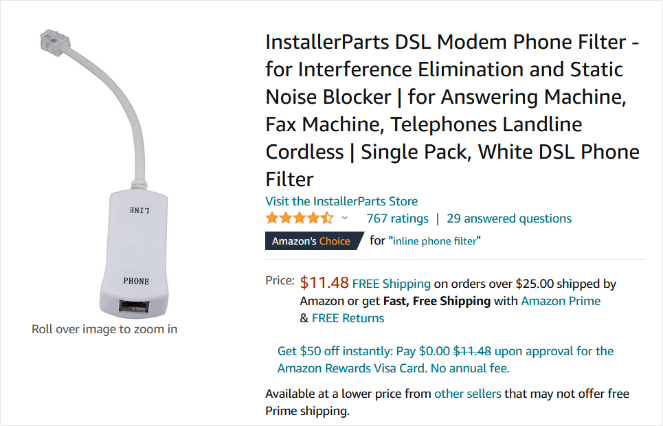
When selecting a DSL filter, consider the type of internet connection you’re currently using. If you have ADSL2+ or cable, make sure you have the appropriate filter.
10. Try Getting Rid Of Your Cordless Phone
Some people disagree with this, but I’ve found that cordless phones slow down or interfere with my internet even with filters.
It’s worth doing an isolation test by disconnecting your phones and replacing them with different ones (borrow one from a friend) and seeing whether you get better results.
If you’re looking for a new phone system for your office, check out this post on the best business phone systems.
11. Shorten And Replace Cables
The length of your cables and their structure can also greatly affect your internet speed.
Try replacing old phone cables, sockets, and lines with shorter and newer ones. This can often make a big difference.
12. Check For External Interference
I bet most of you have an iPhone, iPad, sound system, and at least one other form of electronic device in your modem area. Right?
If so, then you need to check whether these devices are causing any electromagnetic interference with your internet.
Try moving speakers and getting other electronic devices out of your modem space to improve download speed.
13. Update Firmware And Software Regularly
Your router/modem actually has its own software that needs updating regularly. You can log in to your modem by following instructions from your ISP or router’s brand.
For example, if you’re using a NETGEAR modem, you go to http://routerlogin.com to update your router’s firmware and tweak any settings.
You also need to consider updating your computer’s desktop version, operating system, etc. as wireless settings often become less compatible over time.
14. Find Your Router/ISP’s Best Settings
When you log in to your modem/router (see tip #13), you’ll see a bunch of settings relating to channels and so on.
Sometimes, these settings are not set for your home or office space and you’ll need to update them based on the types of devices you use, etc.
Check out your router and ISP’s website for the best settings.
15. Check The Cabling And Do A Line Test
If all of this fails, it’s time to contact your Internet Service Provider and modem company and ask them for a line test and investigation.
This may mean that a worker from the company will be sent out to your house, and can also result in an additional fee.
But, a professional may help you accurately diagnose the root cause of a slow internet connection. For instance, a worker could find that the wires in your roof are almost totally chewed away and need replacing. This would be nearly impossible to figure out and you won’t be able to see it without a proper investigation.
And that’s a wrap.
We hope these easy tips helped you learn how to increase download speed without much effort. Whether you’re torrenting or a fan of online gaming, everyone can make use of faster download speeds.
Have any other suggestions to speed up internet and fix slower download speed? Let us know in the comment section below.
If you liked this article, you might want to check out our post on how to speed up your WordPress website and how to install WordPress.
And don’t forget to sign up for our newsletter for more blogging tips.

