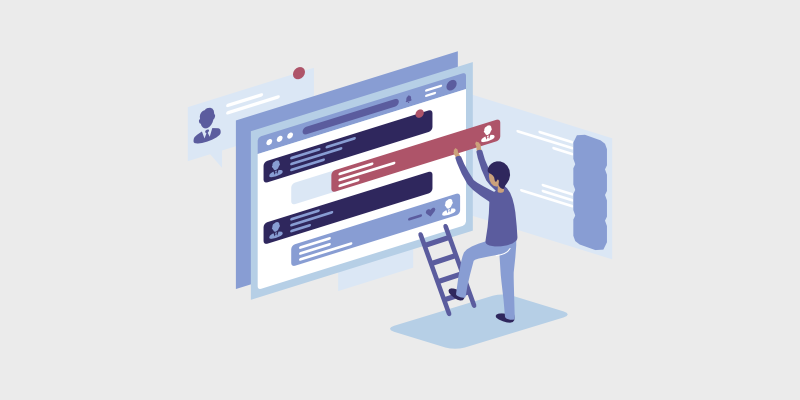
A re you interested in learning how to embed a Facebook group on your WordPress blog?
Many bloggers have their own Facebook groups to engage with readers. And a seamless WordPress Facebook groups integration lets you combine your group with your blog to create a sense of online community and engagement with followers.
Plus, you’ll be able to grow it further as readers can see posts and conversations from your Facebook group on your blog, potentially planting a seed of FOMO in their heads.
Embedding a Facebook group in WordPress can be confusing though – so I created this quick and easy guide to help—even if you have no technical experience.
In This Guide:
Before I get into the tutorial, let’s review the benefits of embedding your Facebook group on your WordPress blog.
Key Takeaways For Your WordPress Facebook Groups Integration
- You’ll need a WordPress site, a Facebook group you admin, and the Smash Balloon plugin.
- Install the plugin, customize the feed, select post types, and embed it using a block editor or code.
- It’s literally that easy.
- Doing this and integrating your group boosts engagement, SEO, social proof, and gives you content ideas.
- Plus, embedding expands your blog’s reach, grows your group, and strengthens reader relationships.
And if you’re really in a rush – here’s a quick video guide!
Why Embed a Facebook Group on Your WordPress Blog
Today, over 1.8 billion people are members of Facebook groups. That’s a lot of people who enjoy chatting, sharing, and learning from each other on various topics.
One of the biggest reasons people enjoy Facebook groups is the sense of community. As a blog owner, you’ll want to tap into that sense of community by having your own Facebook group. And integrating your Facebook group feed on your blog can help you create an even bigger community.
Not only that, but when you embed your Facebook group feed on your WordPress blog, you’ll:
- Increase engagement with readers: You’ll encourage blog readers to check out the discussions on your Facebook group page. These chats and comments may be different from what’s happening on your blog, but they will show how engaged your readership is. People will want to be where the action is.
- Build long-lasting relationships: Inviting readers and fans to join your Facebook community builds trust and loyalty to you and your blog. As you talk about your shared interests, you’ll strengthen your bond (you can also learn how to start a blog on Facebook here).
- Boost your blog’s SEO: An embedded Facebook feed on your WordPress website gives your site an SEO boost because of the inherent nature of Facebook’s algorithm and SEO status. Your blog will enjoy an instant boost without much coding or technical work.
- Leverage the power of social proof: When people see how others interact with your group and blog, they’ll want to join in. Social proof is the psychological phenomenon of wanting to do something because people see everyone else doing it, too. It’s like when you see a big line-up at a restaurant. You assume it must be the place to be since there’s a line, and you want to go there, too.
- Save time on planning content: Use the group feed to develop new blog post ideas without doing much research or other online work. It’s easy to find out what people are talking about without going anywhere else and generate great content relevant to your readers.
Plus, 87% of people believe that social media like Facebook helps them make more informed buying decisions.
So, if you’re planning on making money from your blog, like by selling an ebook, you’ll want to integrate your Facebook group with your blog so that more readers will join it (and also be sure to check out our guide on how to monetize a Facebook group).
But now that’s out of the way, let’s look at what you need to integrate your Facebook group into your WordPress blog.
What You Need Before You Start
You’ll need these 3 things to embed your Facebook group on WordPress without looking at any code or hiring a web developer.
- A WordPress blog. In this guide, I’ll discuss how to embed groups with plugins, specifically those available with a WordPress blog.
- A Facebook group that you’re the administrator of. Facebook used to let you embed groups you were just a member of, but they’re changing that access soon. You need to be an administrator of a Facebook group to embed it on your site. But, if you’re friendly with the admin of another group and they let you embed it on your blog, that admin can use these instructions to help you do that, too. For this post, however, we will focus on those admins of their own Facebook group.
- The Smash Balloon Custom Facebook Feed Pro plugin. Smash Balloon offers the world’s leading social media feed plugins for WordPress. While they have a free version of this plugin, you’ll need to pay for the pro version if you want to embed a Facebook group feed.
If you’re on the fence on whether Smash Balloon is the right tool for here, here’s some more info!
- Easily integrate social feeds to your website
- Combine feeds from Instagram, Facebook, Twitter, and YouTube into 1 feed
- Share photos, videos, events and more from your Facebook Page, Groups, etc
- Customize the feed the way you want
- Filter content by word or hashtag automatically
- Seemlessly blend social content with the content on your site
Embedding a Facebook Group on Your Blog (Step-by-Step)
Let’s get started embedding your Facebook group on your WordPress blog.
Step 1: Install the Custom Facebook Feed Pro Plugin
The first step to embedding your Facebook group in WordPress is to install Smash Balloon’s Custom Facebook Feed plugin and activate it on your website.
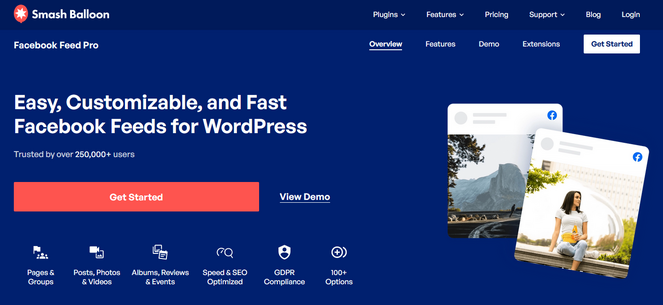
If you need some help, you can learn how to install a WordPress plugin in this step-by-step guide.
Step 2: Connect Your Facebook Account to the Plugin
Once you’ve activated the plugin, click Facebook Feed » Settings to open the plugin’s Settings page to link your Facebook account.
Reminder: The plugin only ever retrieves a read-only version of your Facebook groups page. Custom Facebook Feed will not do anything to your group, such as change page settings, edit, or publish posts.
To connect Facebook to your website, click Connect a Facebook account and follow the instructions to link your Facebook group.
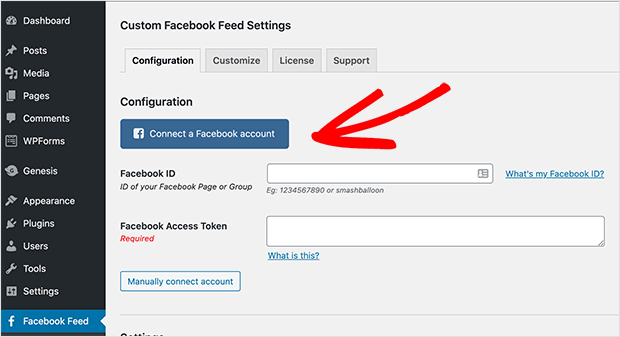
If you haven’t already logged into Facebook, you’ll be prompted to do so. Log in, click Continue, and follow the prompts to link your group.
One of the prompts includes adding the Facebook ID of the Facebook group you want to embed on your site.
Go to the Facebook group in your browser, look at the URL, and copy the Facebook ID at the end of the URL.
Then, paste it into the Facebook ID field like this:
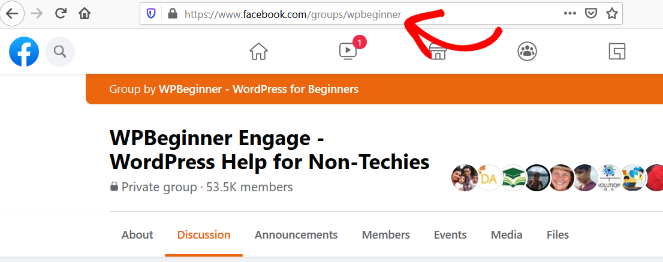
Then, paste it into the Facebook ID field like this:
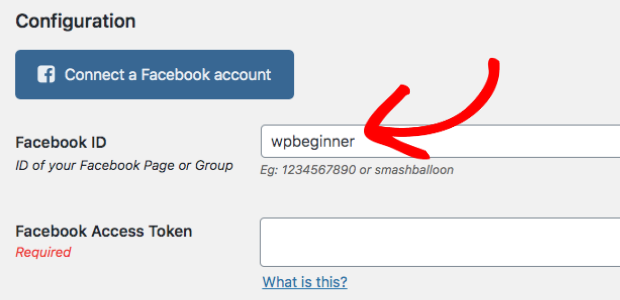
Once you’ve linked your Facebook group to the plugin, you’ll be taken back to the plugin’s Settings page in WordPress.
Scroll to the Settings section and change the Is it a page or group? option to Group. This ensures that the plugin knows it’s dealing with a group from Facebook instead of a page (which makes a difference from a technical perspective.)
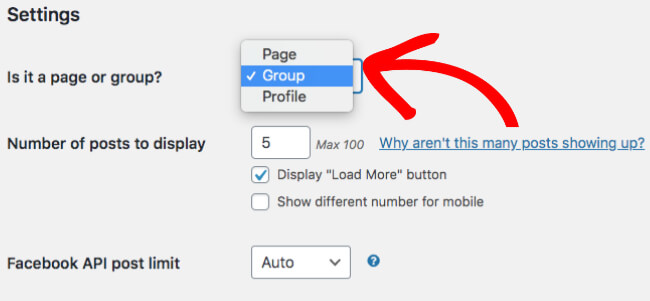
You can also configure other settings on this page, like the number of posts to display, when you want the plugin to check for new posts and more.
Now, you can click Save Settings, and let’s look at a few more plugin options you can set up now.
Step 3: Personalize Your Facebook Group Feed
Click Facebook Feed » Customize. Under this tab, you can change settings for your group feed’s width, height, and background color.
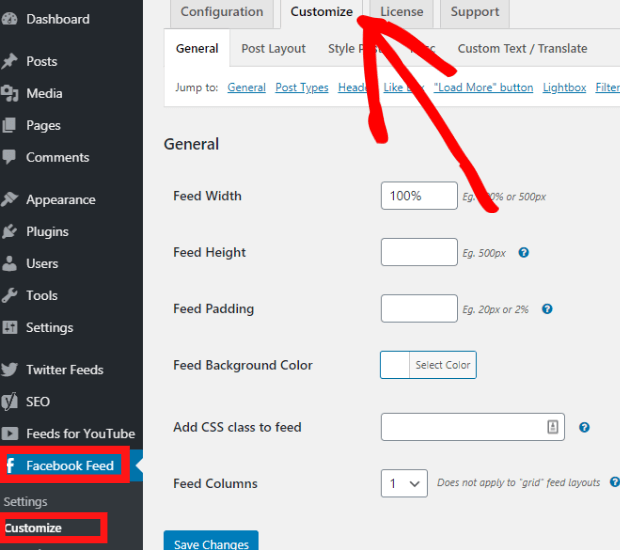
When you’re happy with the options, click Save Changes.
Next, you’ll learn how to display different post types from your Facebook group on your blog.
Step 4: Select the Post Types to Display From the Group
The Custom Facebook Feed plugin can display your group’s newsfeed, events, videos, albums, and more.
To get started, click Facebook Feed » Settings. Then, under the Customize tab, click General » Post Types.
Check the appropriate options to display different Group feeds on your blog, such as statuses (regular news feed updates), events, photos, videos, links, and albums.
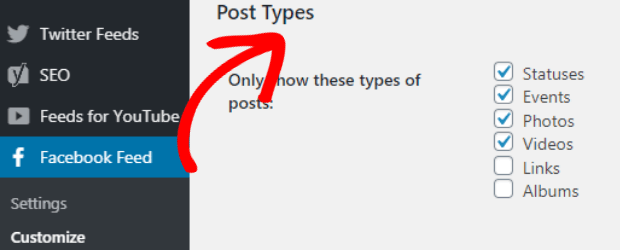
To continue customizing your Group’s feed, scroll to the Header section and select whether to display a text or visual header.
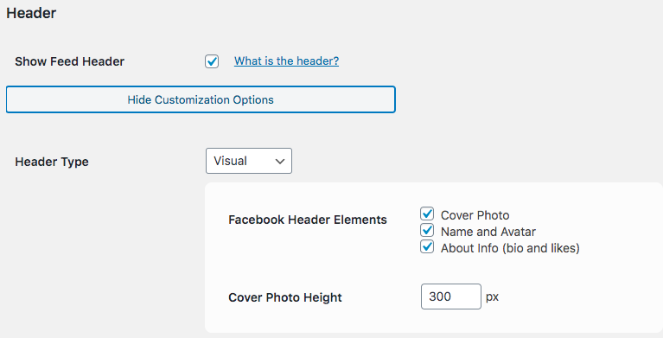
The text header displays the name of your Facebook group in simple text above the posts on your blog. Use the visual header to display your Facebook group’s cover photo and more, like in the example below.
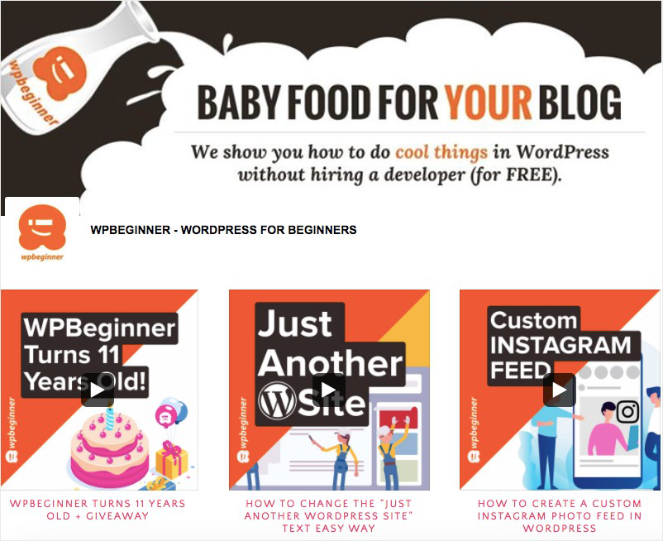
You can also customize the Post Layout to display thumbnails, half-width, or full-width versions of posts in the feed.
When you’re happy with your choices, click Save Changes to continue the setup process.
Step 5: Embed Your Facebook Group in WordPress
There are 2 ways to integrate your Facebook group in WordPress:
- WordPress block: The ideal option for using the WordPress block editor.
- WordPress shortcode: This is the perfect option if you want to embed it in a widget, are comfortable with a little code, and want to customize the display even further.
Embedding With the WordPress Block
To embed your Facebook group to a new page using a WordPress block, navigate to Pages » Add New.
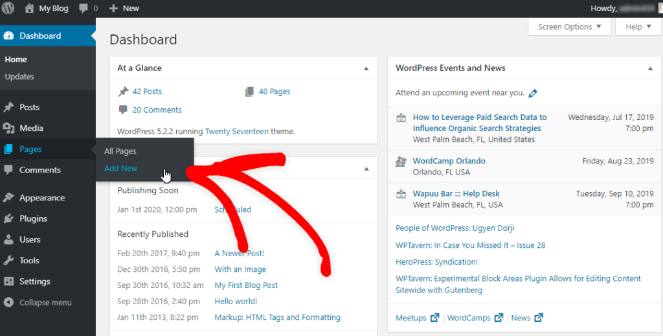
Inside the editor, click the Plus (+) icon to add a new block and search for “Facebook” to find the Custom Facebook Feed block.
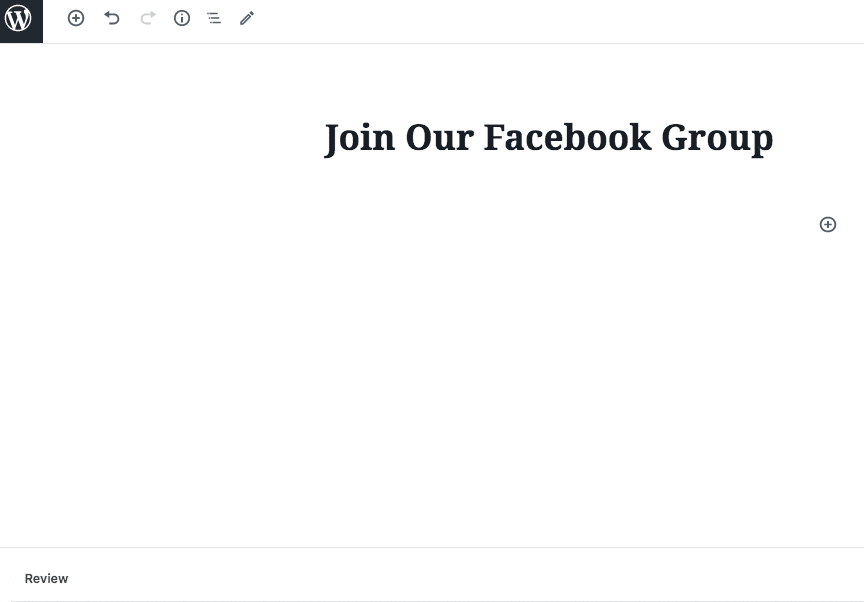
Click on the Custom Facebook Feed to add it to the page and that’s it! Don’t forget to hit Publish to make the Facebook group feed live on your blog.
Next, we’ll go over how to embed your group with the shortcode.
Embedding Your Group With the Shortcode
To embed your group with the plugin shortcode, click Facebook Feed » Settings and scroll to the Display Your Feed section and copy the shortcode.
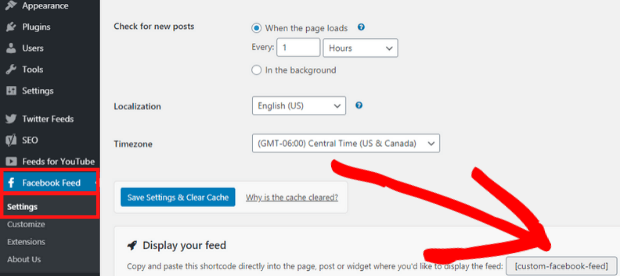
Now, navigate to the post or page editor and:
- if you’re using the Classic Editor, paste the shortcode where you like.
- if you’re using the Block Editor, add a shortcode block and paste the shortcode into it.
Click Publish or Update to see your Facebook group feed displayed on your blog.
Embedding Your Group in a Widget
You can also embed your Facebook group in any widget, such as the ones in your blog’s sidebar or footer.
To embed it in a widget, click Appearance » Widgets in the WordPress dashboard.
Click and drag the Text widget to the appropriate widget-ready area where you’d like to embed the feed. Paste the shortcode into the widget content area.
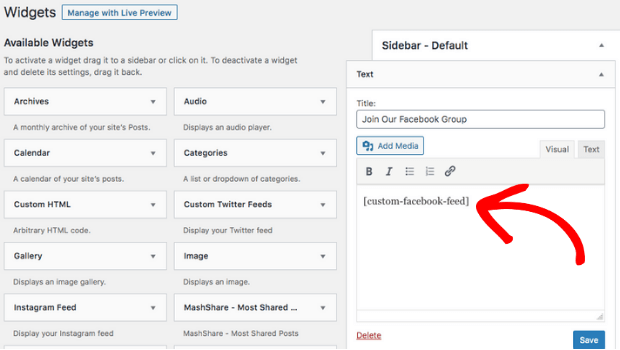
Click Save and see your Facebook group embedded in your sidebar or footer widget.
Here’s what your Facebook group feed could look like in the sidebar:
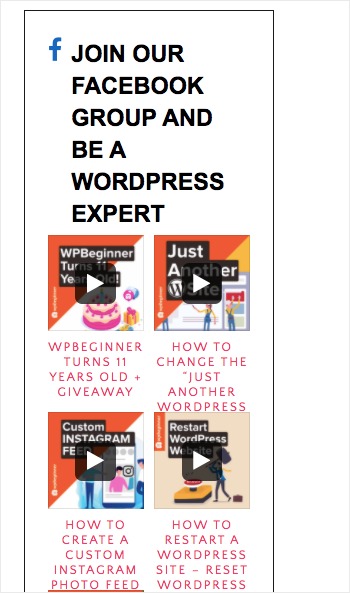
And that’s it!
Ready To Get Your WordPress Facebook Groups Integration Started?
You’ve learned why embedding your Facebook group in WordPress can help your blog and how to easily embed it with Smash Balloon’s Custom Facebook Feed plugin. You’ll extend the reach of your blog, grow your Facebook group, and build more solid relationships with your readers and followers.
If you want to learn more about Facebook and your blog, learn how to get more email signups through your Facebook group and check out the best Facebook plugins for WordPress (Smash Balloon Custom Facebook Feed Pro is the number 1 plugin on the list.)
And don’t forget to sign up for our email newsletter for more helpful blogging tips!

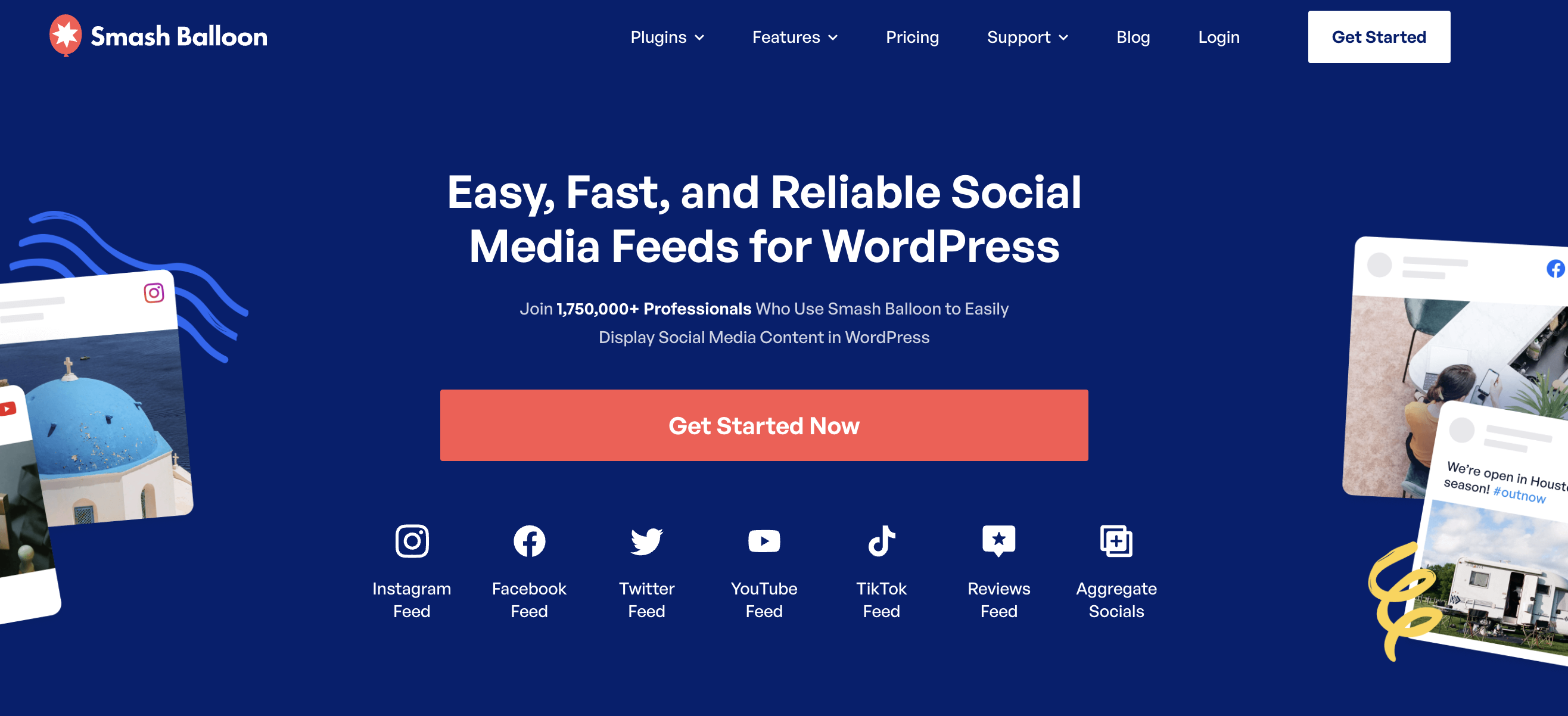

This is the most useful guide of how facebook group is embeded with your wordpress site. Full process is beautifully described.Thank you.